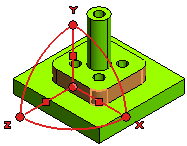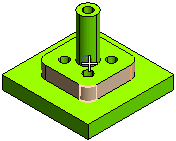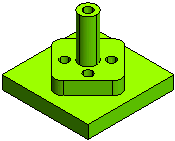Transforming Faces
The following illustration explains a situation where you will transform a set of user selected faces using the command. Open the ISM_move_face.e3 file available in the Samples folder of your think3 installation and follow the steps given below.
- Invoke the Move Faces command and select the faces to be moved, as shown below.
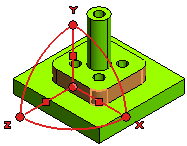
To reselect the faces, right-click on the Faces selector, select
Reset from the context menu and then make a fresh selection. You can make use of
Propagation Limits, if needed.
- You need to reset the handle origin to the center of the cylindrical shaft. Right-click on Start point under
Handle Origin option in the selection list. Select
Reset from the context menu and then click on the center of the hole.
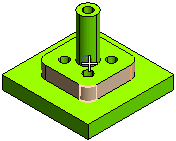
- Drag the Z-X rotation handle or in the corresponding Angle mini dialog box, enter 45.

- Apply the command to make the transformation.
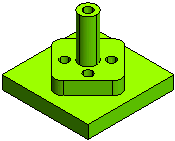
Note that the position of the holes need to be maintained with respect the fillets, then the hole side faces should also be selected for the Faces selector.
Related Topics