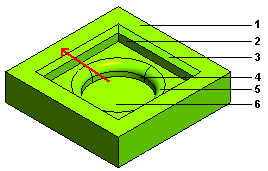
- Top face
- Square slot
- Chamfer on square slot's top edge
- Circular slot
- Fillet on circular slot's top edge
- Bottom face
The Propagation Limits option is available in the selection list of the
Interactive Modeling commands (except for
Extend Faces/Close Solid). This option assists in the face selection process.
At times there can be multiple faces that radiate out from a single face. The Propagation Limits option can be used to select all those face in a single step. Refer to the image shown below.
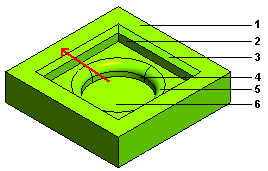 |
|
In the above situation all the numbered faces are radiating out from the bottom face as depicted by the red arrow.
If the selection of the faces is done in the following manner
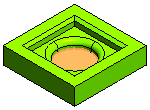 |
 |
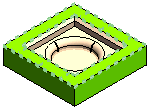 |
| Bottom face is selected for the Faces selector | Top face is selected for the Propagation Limits selector |
then all the intermediate faces will be included for the face selection and the command will be applied on all of them. Note that the command is not applied to the face that is selected for the Propagation Limits.
 e-Learning on Interactive Modeling
e-Learning on Interactive Modeling