An Overview of Frame
The Frame functionality is a fully integrated module of ThinkDesign. The principle approach for Frame is an instinctive sketch based method that facilitates the creation of the frame parts. The process of frames involves covering (linear sweeping) the predefined 2D or 3D profile with frame parts consisting of linear beams and nodes.
You can create frame parts with the option to choose the Line specification and the structural cross section which are stored in the thinkparts catalog. The intersection of one or more frame elements is managed by the node functionality which enables you to select and modify the nodes.
Also, you can modify each frame part by selecting different cross section parameters and alignment using the command. All the structural cross sections are managed by thinkparts. Hence the modification or creation of new structural cross sections has to be done by customizing the Frame catalogs using the thinkparts - Catalog Manager.
A frame structure is composing of frame elements which is as shown in the image below.
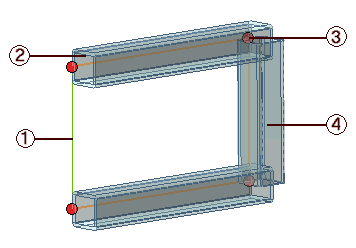
1 - Frame path or profile
2 - Cross section
3 - Node
4 - Frame Part
The Frame functionality demands the following work flow:
All the Frame cross sections are saved in the thinkparts Frame catalogs. To view the Frame catalogs, choose Tools thinkparts
thinkparts command from the menu bar; the thinkparts - Catalog Browser is displayed, as shown in the image below.
command from the menu bar; the thinkparts - Catalog Browser is displayed, as shown in the image below.

In case the Frame catalog is not present, you need to Import it. Otherwise, on starting the Frame Parts command, a warning will be displayed instructing you to import the catalog.
thinkparts provides the user with a library of structural cross sections. All the cross sections can be chosen from a specific catalog, which is a library that includes both geometric values and specific attributes for each cross section. The user can update the Frame library with custom made structural cross sections.
Note
The Lines index contains the Line Specification, and not frame cross sections. The Line Specification acts as an interface between the library and the cross sections. Each Line Specification is related to a specific catalog containing predefined cross section catalogs associated to it. When you select one of the Line Specifications (during the Frame command's application), only the cross sections associated to it are applied along the selected path. |
The Frame path is defined by a profile made only of straight line entities. You can make use of either a or profile to define the frame path. In case you select a non-linear profile as the frame path, the command is applied only along straight lines. The following image shows a typical example of frame path and the resulting frame structure.
You create the Frame Structure by creating the frame parts along the predefined path. The Insert Tubing Part command enables you to insert frame parts along the selected path to complete the frame structure. Once you select the path, define the Line Specification and select the cross section, the frame part is created by linear sweeping the selected profile. The nodes are managed by the node functionality. The following table displays the cross sections available in the catalog:
| Cross Section |
Image |
| Square Tube |
 |
| Square Bar |
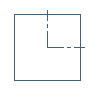 |
| Rectangular Tube |
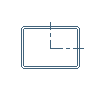 |
| Rectangular Bar |
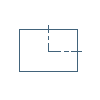 |
| Circular Tube |
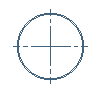 |
| Circular Bar |
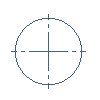 |
| I section |
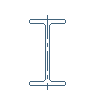 |
| H section |
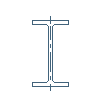 |
| T section |
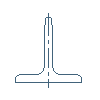 |
| L section |
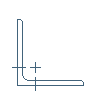 |
While executing the Frame commands, you need to specify the Line Specification. It defines the way to group all frame cross sections requested for a specific covering type. This can be done by using the Line drop-down list. By default, two Line Specifications are present in the library: Steel - hot rolled - UNI and Steel - hot rolled - inch and you can make a selection between them. As per the selection made, all the cross sections applied along the selected path will only be of the corresponding type.
As per the selected Line specification, the different cross section options associated to it are displayed in the selection list. By clicking the node symbol ( ), the corresponding catalog with all its data is displayed in the form of a dialog box. From this catalog, you can make the selection (by double-clicking) of the cross section with the required configuration.
), the corresponding catalog with all its data is displayed in the form of a dialog box. From this catalog, you can make the selection (by double-clicking) of the cross section with the required configuration.
All the catalogs are managed by thinkparts. Hence, the modification or creation of new cross sections has to be done by updating the Frame catalogs. To do so, use the Catalog Manager. Using the Catalog Manager commands you are enabled to customize your library by creating new indexes, new catalogs and modifying the dimensions of the existing frame cross sections.
You can also create and customize the Line specification. When you do so, you have to ensure that there are corresponding cross sections are available in the catalog for the new Line Specification.
Related topics ...
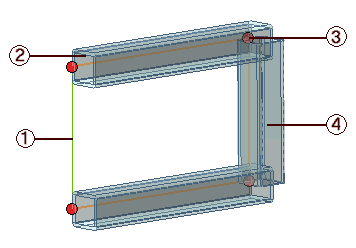


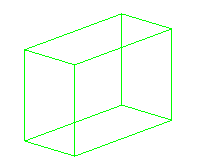

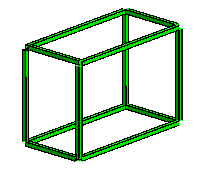

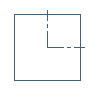
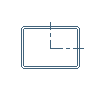
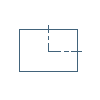
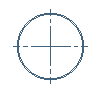
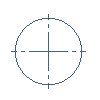
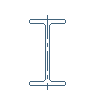
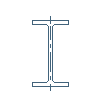
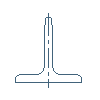
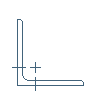
 ), the corresponding catalog with all its data is displayed in the form of a dialog box. From this catalog, you can make the selection (by double-clicking) of the cross section with the required configuration.
), the corresponding catalog with all its data is displayed in the form of a dialog box. From this catalog, you can make the selection (by double-clicking) of the cross section with the required configuration.