Once the animation has been created, it can be verified for any collision occurring between the moving components. Follow the steps given below to make the setting for collision detection.
| 1. |
Create the animation prior to checking for collision.
|
| 2. |
Click the Collision Detection Settings button in the
Animation dialog box; the settings for detecting collision will be displayed.
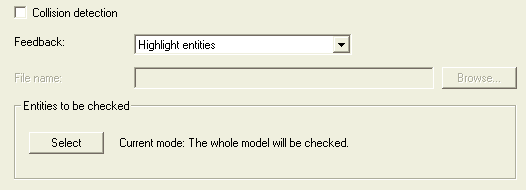
|
| 3. |
Select the Collision detection check box to activate the same.
|
| 4. |
In the Feedback: drop-down list choose the mode of feedback you need when the collision takes place.
| Highlight entities |
: |
When the collision occurs, the colliding entities get highlighted in the Graphics Area. They will remain highlighted till interference is present between them.
|
| Stop at first collision |
: |
The animation stops at the very step on which the collision is first found. If the Check Interferences command is invoked at this stage, a positive interference will be detected.
|
| Stop at contact point |
: |
If a collision is found on a particular step, the position of the components is further processed to compute the touching solution that would lie somewhere in-between the previous and the current step. If the Check Interferences command is invoked at this stage, no interference will be detected. This option can be effectively used to determine the safe limits within which a variation should vary to avoid collision.
|
| Save report |
: |
A collision detection report is generated after the animation playback is completed.
|
|
| 5. |
By default all the components in the model will be checked for detecting collision. If you need to detect collision only between specific components, choose the Select button.
|
| 6. |
From the Graphics Area select the components that need be involved in collision detection. The  symbol appears besides the Entities option in the
Animation - Collision detection selection list, confirming that the selection has been made. Select the
OK ( symbol appears besides the Entities option in the
Animation - Collision detection selection list, confirming that the selection has been made. Select the
OK (  ) button to continue. ) button to continue.
|
| 7. |
Now play the animation. You will view a response whenever a collision takes place, depending upon the option selected in the Feedback: drop-down list.
|
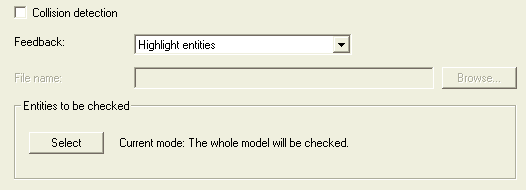
 symbol appears besides the Entities option in the
Animation - Collision detection selection list, confirming that the selection has been made. Select the
OK (
symbol appears besides the Entities option in the
Animation - Collision detection selection list, confirming that the selection has been made. Select the
OK (  ) button to continue.
) button to continue.