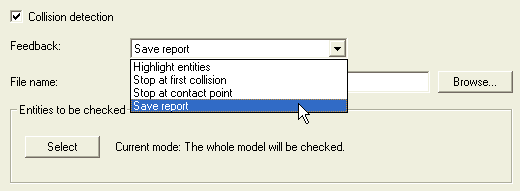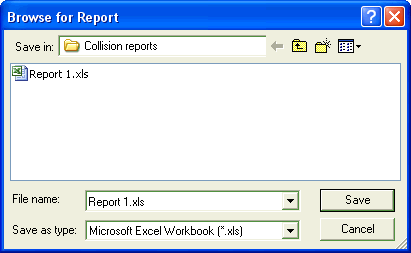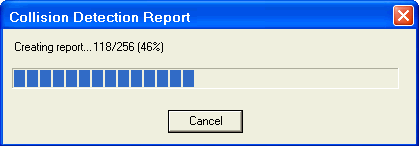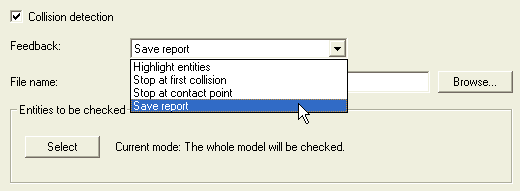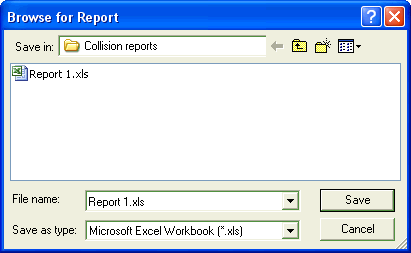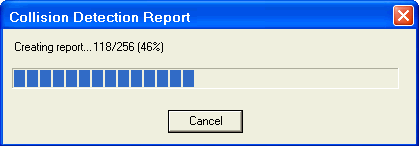Once the animation has been created, it can be verified for any collision occurring between the moving components. Follow the steps given below to generate a collision detection report.
| 1. |
Create the animation prior to checking for collision.
|
| 2. |
Click the Collision Detection Settings button in the
Animation dialog box; the settings for detecting collision will be displayed.
|
| 3. |
Select the Collision detection check box to activate the same.
|
| 4. |
In the Feedback: drop-down list choose the
Save report as the mode of feedback.
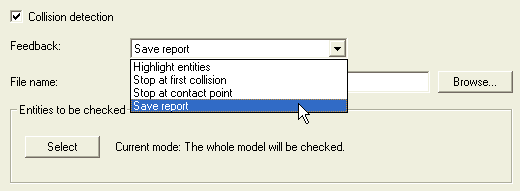
|
| 5. |
Once the Save report option is selected, the
File name: text box and the corresponding Browse button become active. Specify the location for saving the collision report either in the text box or use the
Browse button to display the
Browse for Report dialog box.
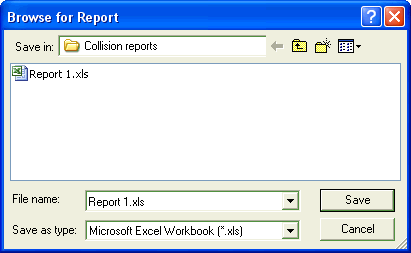
|
| 6. |
Using this dialog box, specify the file name and browse for its appropriate location. It should be noted that the result can be saved in any of the four supported formats; Word Documents (.docx), Excel Sheets (.xlsx), Text Documents (.txt) and CSV Documents (.csv). The appropriate file extension should be selected from the Save as type drop-down list.
|
| 7. |
Now playback the animation. After the animation playback is complete, the Collision Detection Report dialog box will be displayed. The progress bar in it displays the report completion status.
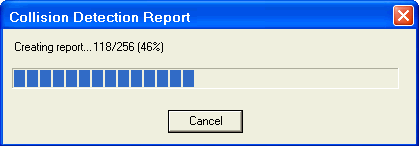
Note
If the report creation duration is short, then the Collision Detection Report dialog box might not be displayed. |
|
| 8. |
Finally when the report creation is completed, it can be viewed from the specified location. The report will show the time at which the collision analysis is done and the entities that are having interference.
|