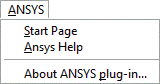
ANSYS Workbench can be integrated in this software.
| Choosing the ANSYS plug-in version About how to choose among ANSYS versions see Choosing the ANSYS plug-in version. |
This integration is available without the need of having additional modules. A direct link between the 3D modeling environment, and the ANSYS® Workbench™ analysis solution means that solid models can be transferred directly to the ANSYS Workbench simulation environment.
Linking the two solutions makes it possible to combine our CAD tool (which is familiar to mechanical designers) with the powerful analysis functions of ANSYS software (extremely useful to engineers looking for answers from the simulation front). The ensured degree of inter operability between our CAD tools and the ANSYS simulation solution environment is an absolutely high one.
The match between the two solutions also benefits from associativity links. They make it possible to update a FEM scenario after a CAD modification while maintaining constraints and loads, and to regenerate a 3D geometry after an optimization cycle using the ANSYS Workbench simulation environment and the ANSYS solver.

Once the ANSYS Workbench integration component has been installed, an ANSYS entry will be displayed in the menu bar.
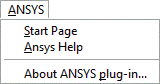
Here is a short description of the commands you can find in this drop-down menu. For further details refer to the ANSYS Workbench documentation.
| Start Page | This is your entry to the ANSYS Workbench and streamlines the process of creating and accessing data. The start page is displayed only when Workbench starts and no project is open. |
| Ansys Help | Opens the ANSYS Workbench online documentation. |
| About ANSYS plug-in ... | Displays a dialog box with the following information:
|

To install the new component, do the following:
Please refer to the ANSYS Workbench documentation for further details.
