When working on a model with a symmetry plane, viewing the complete object may be useful to check the whole result but, if the model is a complex one, may as well result in slowing down performances since half of the geometry is not necessary to provide a correct representation of the model. For example, if you are designing a car, you might prefer to work on just half of it and to have a tool enabled to mirror the shaded image at no geometry cost. The virtual mirroring mechanism enables you to mirror a scene about a symmetry plane, thus displaying a "fake" image of the portion which is not actually there. Virtual mirroring can be enabled separately on each view, so that you can have different symmetry planes in different views.
To activate or deactivate the the virtual mirroring mechanism in the current view, you can:
A set of appropriate options is also available in the Virtual mirror area of the
View-
Advanced category of the
Document Properties.
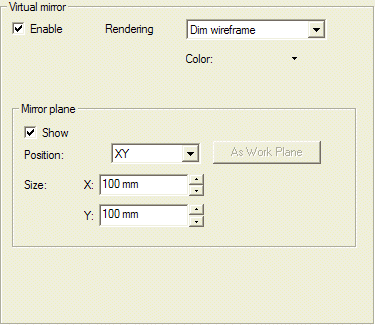
| Same as original | The mirrored entities will be displayed using the same rendering mode as the real ones |
|
| Dim wireframe | The mirrored entities will be displayed in wireframe mode with dim edges |
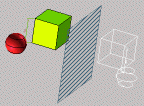
|
| Shaded view and dim wireframe | The mirrored entities will be displayed using the same rendering mode as the real ones, but with dim edges |
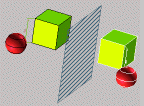
|
| Shaded pattern and dim boundaries | The mirrored entities will be displayed using a shaded pattern and dim edges |
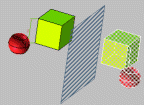
|
| When the check box is selected, the Virtual Mirror Plane is displayed |
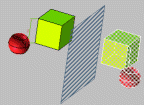
|
| When the check box is not selected, the Virtual Mirror Plane is hidden. |
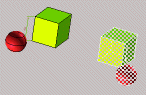
|
When the virtual mirroring mechanism is enabled, the mirroring about the chosen plane will be displayed also in previews inside Curve, Surface and GSM commands.