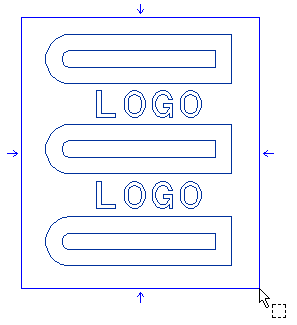
End selection by right-clicking and choosing Continue in the context menu.
To change the selected entities, right-click on Entities, select Reset in the context menu and perform selection again.
| Line | To define the symmetry axis as an existing line. Once the mode is selected, select the line. To change the selected one, right-click on Symmetry axis, select Reset in the context menu and select another line. |
| 2 points | To define the symmetry axis as the line identified by two points. Once the mode is selected, specify the two points. To change the selected ones, right-click on Symmetry axis, select Reset in the context menu and specify two different points. |
| Parallel to X and through point/ Parallel to Y and through point | To define the symmetry axis as a parallel to one of the coordinate axes and through a point. Once the mode is selected, specify the point. To change it, right-click on Symmetry axis, select Reset in the context menu and specify another point. |
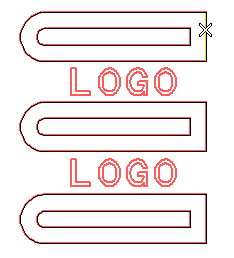
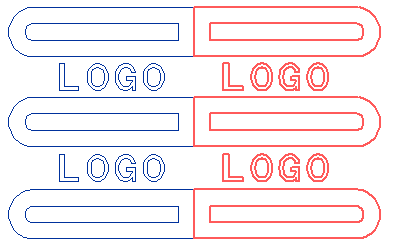
To undo the transformation you can check in the preview, before actually applying it and quitting the command, click the
 button.
button.For example, to mirror each single text character, select the Mirror texts check box.
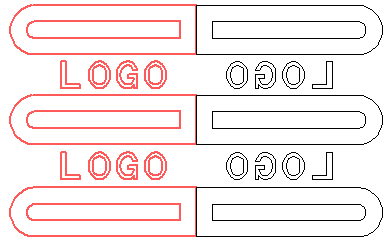
 or
or  to confirm your selections and apply the transformation.
to confirm your selections and apply the transformation.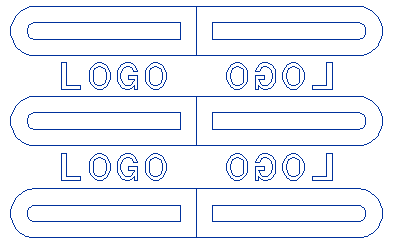
Click
 to discard your changes.
to discard your changes.