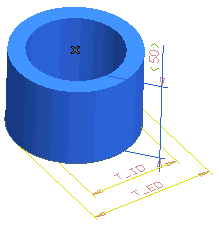
You can create a thinkparts catalog so that you can also use it with the Tubing commands. Follow these steps to build from scratch a model that you will be able to use both as a thinkparts and a Tubing catalog:
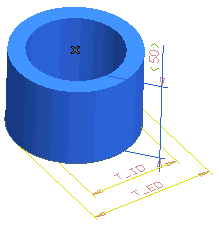
| 1 | Start the think3 application and start a new model. | ||||||||||||||||
| 2 | Insert a new profile and draw a circle. The dimensions are not relevant. Add a ground constraint to the center of the circle. | ||||||||||||||||
| 3 | Draw a second circle concentric to the first. A coincidence constraint should appear near the circles' centers. If not, add it manually. | ||||||||||||||||
| 4 | Add the diameter dimensions to both the internal and external circles as shown in the following image: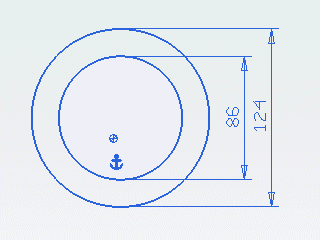 |
||||||||||||||||
| 5 | Start the Linear Solid command and accept the default length (not relevant at this time). | ||||||||||||||||
| 6 | In order to assign a variable name to the dimensions, all dimensions need to be displayed. If they are not, right-click on the solid in the model structure and select Show Driving Dimensions. | ||||||||||||||||
| 7 | Start Spreadsheet, define and assign the following independent variables:
|
||||||||||||||||
| 8 | The model is ready to be used as thinkparts component. However, if you plan to use it with the Tubing commands you need to specify the part origin, input and output. You do this with symbolic references to three datum points. | ||||||||||||||||
| 9 | Start the Datum Point command and set the Point On: option to Face and the Type option to Parameters. | ||||||||||||||||
| 10 | Select the bottom face and set the U and V parameters to 0.5, so that the point in the center of the face: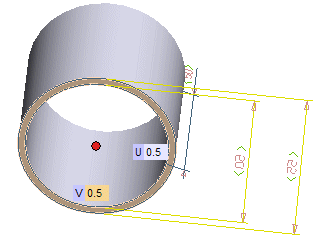 Repeat inserting another point in the same position, then select the top face and insert the third datum point in the center of the top face. |
||||||||||||||||
| 11 | Start the New Symbolic Reference command, select the point in the center of the top face and type OUTPUT as symbolic reference name. | ||||||||||||||||
| 12 | Repeat the last step to assign the INPUT and ORIGIN to the points in the center of the lower face of the model. Since the two point coincide, you may find it easier to select them in the model structure. Also, you may view the symbolic references with View Symbolic References. | ||||||||||||||||
| 13 | Finally, use Create Part Family to create the thinkparts catalog. | ||||||||||||||||
| 14 | If you plan to use this catalog with the Tubing commands, refer to Creating a Customized Tubing Catalog for details on how to add this to the Tubing catalogs. |