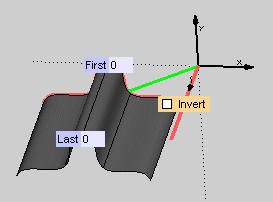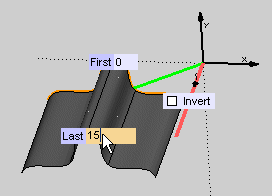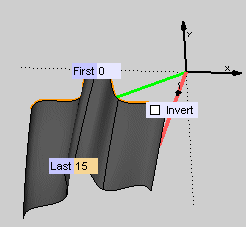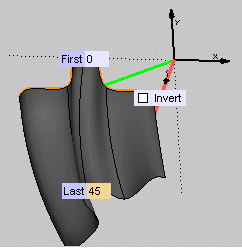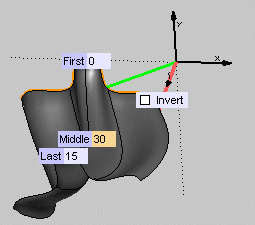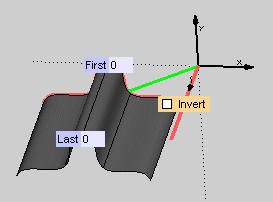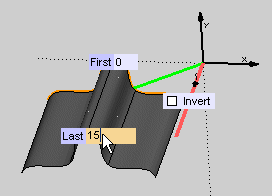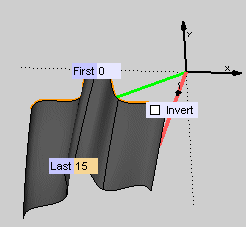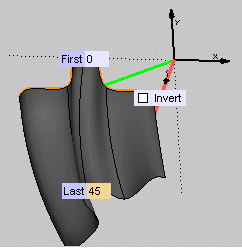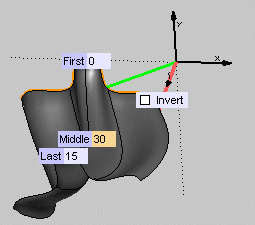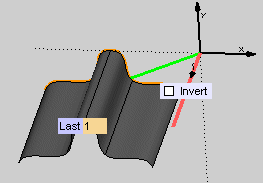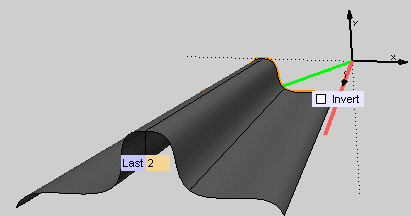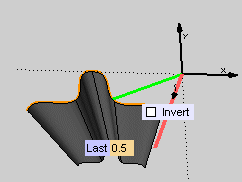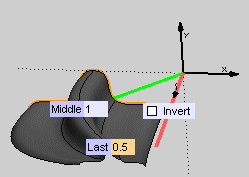Varying the Section of a Spined Surface
When creating a Spined Surface starting from just one boundary and no or just one drive, you can define the way the section of the surface varies along the path.
| 1 |
In the Variation drop-down list select the type of variation to be applied to the section of the surface (initially = boundary) along its path:
| Angle |
to vary the section by rotating it through an angle according to the law specified in the Law drop-down list
|
| Scale |
to vary the section by a scale factoraccording to the law specified in the Law drop-down list. enter the scale factor into the Last box (>1 enlarges, <1 reduces). |
|
| 2 |
In the Law drop-down list select the variation law to be applied to the section along its path:
| Linear |
to vary the value linearly from the First value to the Last one. Enter the values into the two boxes.
|
| Parabolic |
to vary the value parabolically from the First to the Middle and then to the Last one. |
|
See the following examples.
Varying the angle
In the same example used in Creating a Spined Surface from one boundary and one drive let us now vary the angle.
- In the Variation drop-down list select Angle.
- In the Law drop-down list select Linear. The following preview is displayed:
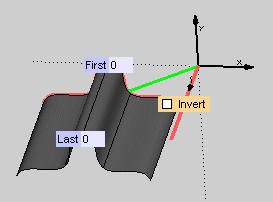
- In the First box, leave the value 0. Enter 15 into the Last box.
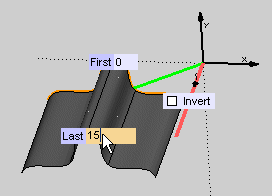
The following illustration displays what happens when you press the TAB key: a rotation of 15º is applied to the section
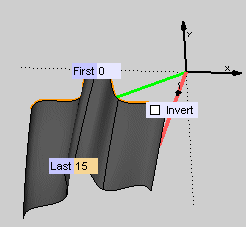
- You can change the values as you like. Updated previews are immediately displayed:
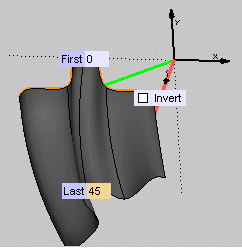
- If you change the Law to Parabolic, the Middle box is displayed. Enter a value to see what happens.
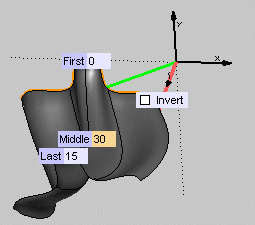
Varying the scale
In the same example used in Creating a Spined Surface from one boundary and one drive let us now vary the scale.
- In the Variation drop-down list select Scale.
- In the Law drop-down list select Linear. The following preview is displayed:
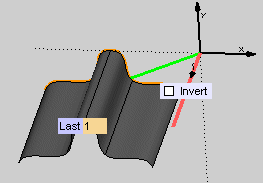
- In the Last box enter 2. The section is enlarged.
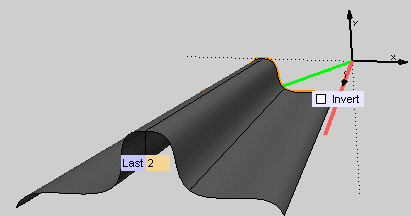
If you enter .5 instead, the section is reduced:
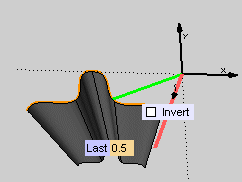
- If you change the Law to Parabolic, the Middle box is displayed. Enter a value to see what happens.
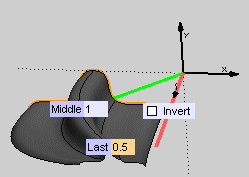
Related Topics