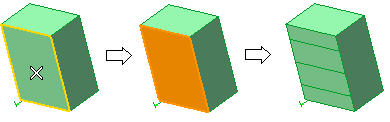| Solid Layer | all the surfaces will be placed onto the layer on which the solid is currently located. |
| Original Layer | all the surfaces will be placed onto the layer on which they were originally created. |
| Specify Layer | enables you to specify the layer onto which to place all the resulting surfaces. In the Layer drop-down list, either choose an existing layer or type in the name of a new one to create it. |
 or
or  to confirm your selection and break the solid.
to confirm your selection and break the solid.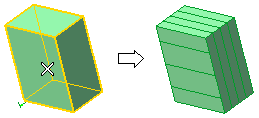
Click
 to discard your changes.
to discard your changes.