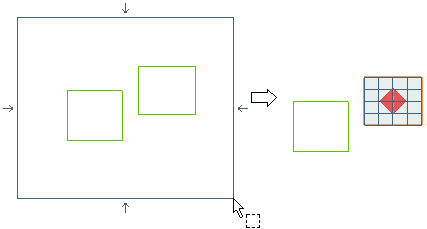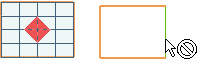- A chain of plane curves (you can right-click on one of the curves and select the Select
 Chain from This operator to speed up the selection of boundaries.
Chain from This operator to speed up the selection of boundaries. - A profile.
- Surface boundaries.
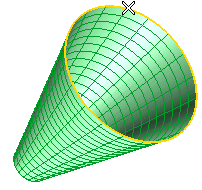
To change the selected boundaries, right-click on Boundaries in the selection list, select Reset in the context menu and perform selection again.
| Notes about selection in Associative Mode When creating a bounded plane in Associative Mode through the Bounded mode of the Plane Surface command, the creation of more than one plane skin deriving from different loops of selected bounds is not allowed. A mechanism is provided to facilitate the selection operations. In fact, only chains originating a single plane can be selected. For example, in case of window selection of more than one single loop of boundaries, only one loop is taken into account and the following message is displayed: "Select only chains identifying a single plane". On the other hand, if you try to select two closed loops by picking the boundaries one by one, you will see that the selection of the boundary which would close the second loop is not allowed, and that a specific message is issued:
|
A preview of the plane is displayed:
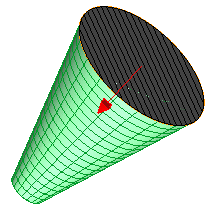
The arrow indicates the plane normal. If necessary, reverse its direction by double-clicking on it:
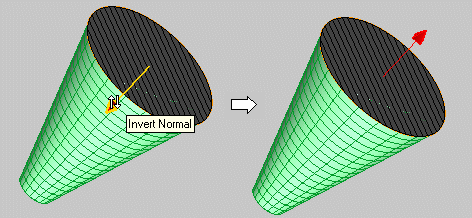
 or
or  to confirm your selections and create the plane.
to confirm your selections and create the plane.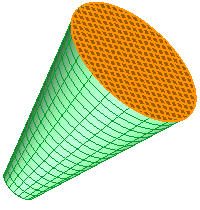
Click
 to discard your changes.
to discard your changes.