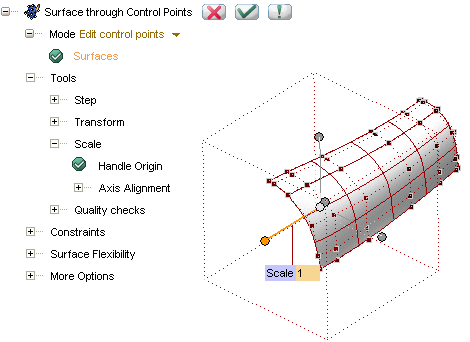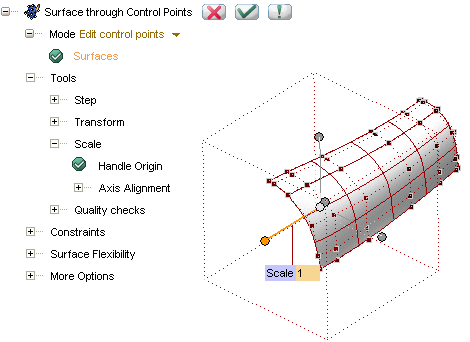
Scaling sets of control points can be useful in a number of situations. For example, suppose you have a revolved surface: you may need to reduce or to increase the diameter width at a certain height. You can do this by selecting a set of control points about the axis of rotation and very easily using the scaling function.
The Scale item under Tools in the selection list of the Surface through Control Points command enables you to apply a scale factor to the currently selected points.
The surface shape will be updated dynamically while the scaling is being applied.
The methods are the same as in the
Scale Entities command.
| Note The Scale option — as well as the Step and Transform ones — are not available unless there are valid control points selected. For this reason, when the selection is reset the said options are closed. Please also note that the mentioned options are mutually exclusive: any time you select a new option, the current modification will be completed and the new one will begin. Finally, note that both with the Scale and with the Transform option, the default location of the start point is the center of mass of the currently selected control points. |
As soon as the Scale option is selected, a set of handles looking like a box is displayed and a proper set of items shows up in the Selection List.