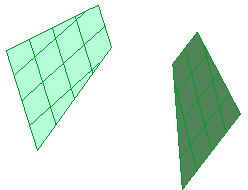
Once you have started the Lofted Surface command, you can proceed as follows (please note that you can follow this step-by-step example by loading file: "Connect2.e3").
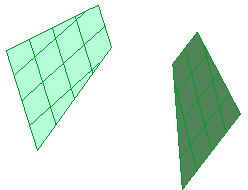
| 1 | To obtain an associative surface, that is an open solid — a Skin — retaining a link to its base curves, so that if you modify such curves the surface will be modified accordingly, check the Associative Mode box. See "
Associative Surfaces (Skins)" for details. |
| 2 | In the Select As drop-down list, select the
Grid option. |
| 3 | Select the boundary of the surface on the left and then the one of the surface on the right: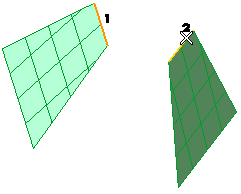 To change the selected boundaries (for example if you selected the wrong ones by mistake), right-click on Boundary Set A in the selection list, select Reset and perform selection again. As soon as the second boundary is selected, a preview is displayed: 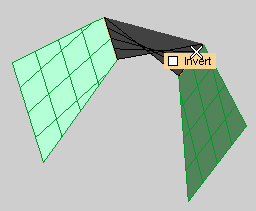 Please note that if you select More Options, the Type drop-down list is set to Default, which is the default value. With the previous selection, the current surface type automatically determined is Ruled. |
| 4 | To change the surface creation method to Connect either click
Next: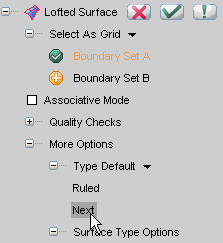 or select Connect in the Type drop-down list. A new preview is displayed. 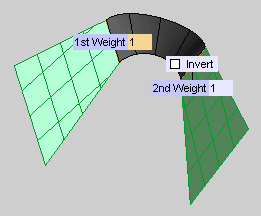 You can set the weights of the two surfaces to connect: note that the boundary with the higher weight will have more influence on the resultant surface. If the two selected boundaries do not have the same direction, the resulting surface might be twisted. Select the Invert check box to avoid twisting. |
| 5 | Click  or or  to confirm your selections and create the surface. to confirm your selections and create the surface.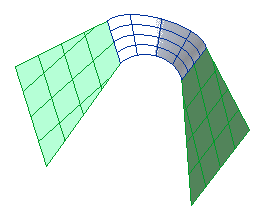 Click  to discard your changes. to discard your changes. |