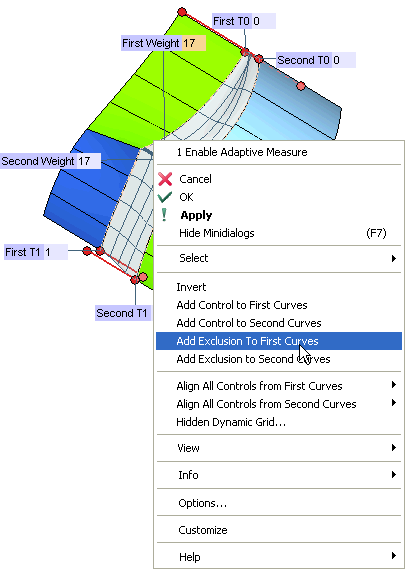
The new Add Exclusion To First Curves and Add Exclusion to Second Curves options have been added to the context menu displayed by right-clicking after selecting the first and second contours.
You can have as many exclusion zones as you like on both contours: the ones one the first contour will be marked as First Exclusion followed by their progressive number (1, 2, 3, ... ), while the ones on the second contour will be marked as Second Exclusion, also in this case followed by the corresponding progressive number.
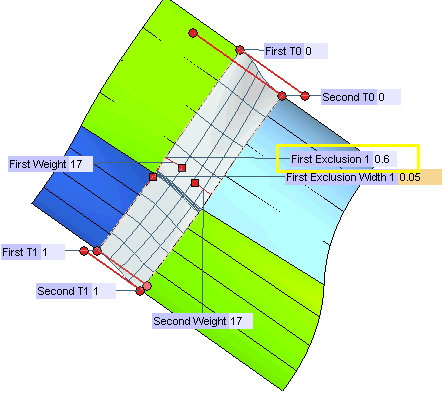
For each of them you can define the width which is highlighted on the selected contour around the exclusion marker (First Exclusion Width or Second Exclusion Width respectively). It has a square shape to differentiate it from the other handles.
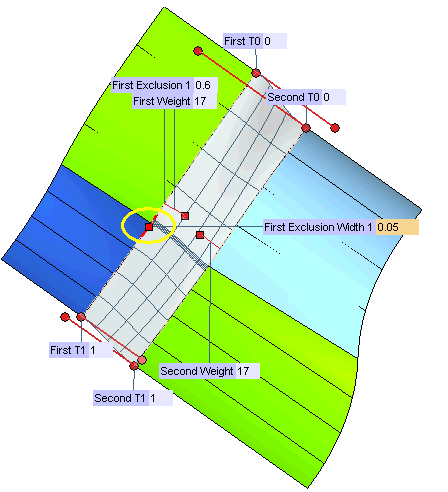
By moving the exclusion zones over the arc joints of the preview, the same arc joints can be removed (you can either move the exclusion handle or increase its width, or do both).