| 1 |
First of all check the curvature of the drive curves. Start the
Curvature command and select them. You will see they have very different curvatures.
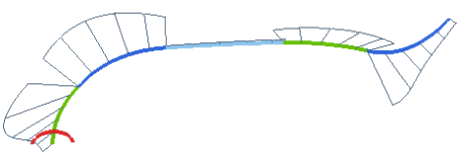
|
| 2 |
Start the Global Sweep command, then right-click on the first curve of the drive contour and select
Select Chain from This. Right-click and select
Continue to end selection.
Chain from This. Right-click and select
Continue to end selection.
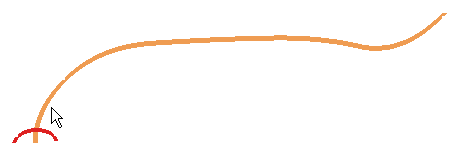
|
| 3 |
Now, in the Sweep drop-down list, choose
Curves and then select the section curve.
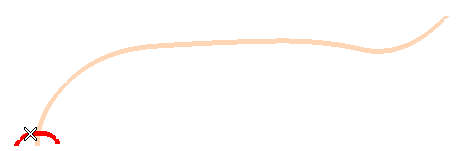
|
| 3 |
Now, if you select the Constant
Motion Mode, the section curve will be translated along the drive contour maintaining its original orientation. Click the
Preview button (  ) to assess the result you would obtain. ) to assess the result you would obtain.
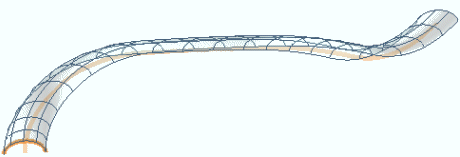
The shape you obtained is definitely too flat to match your need to have the section follow the drive contour as much as possible.
|
| 3 |
Try to set Motion Mode to
Frenet to see if you get a better result. The Frenet reference (tangent vector, normal vector and binormal vector) of a curve is the intrinsic reference which describes the curve orientation in the space at each of its point. The preview you get by clicking the
Preview button (  ) is the following: ) is the following:
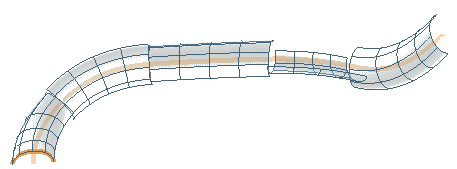
As the curvature of each of the curves in the drive contour is different, the resulting shape is not continuous an thus it is still far from your expectations.
|
| 4 |
Change the Motion Mode to
Enhanced Frenet. The contours will still be swept along each curve of the drive contour assuming the orientation of the Frenet reference of the latter as much as possible, with an enhancement enabling the resulting surface to be continuous (
G0).
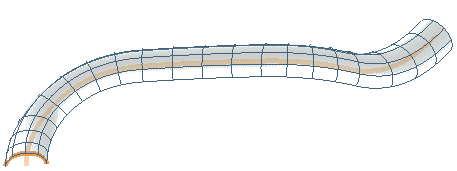
|
| 5 |
Click  or or  to confirm your selections and create the shape. to confirm your selections and create the shape.
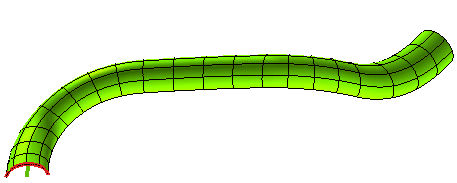
Click  to discard your changes. to discard your changes. |
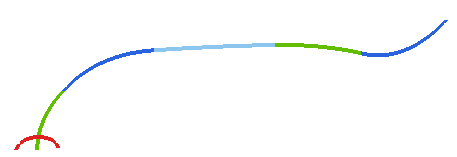
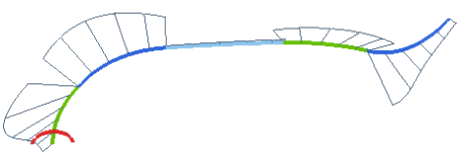

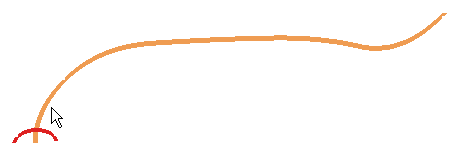
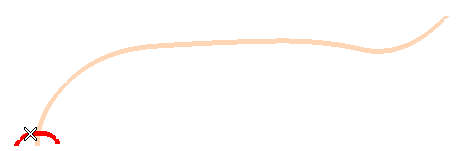
 ) to assess the result you would obtain.
) to assess the result you would obtain.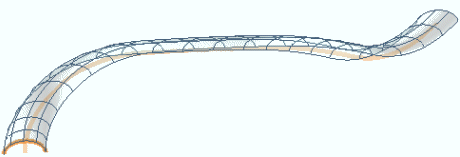
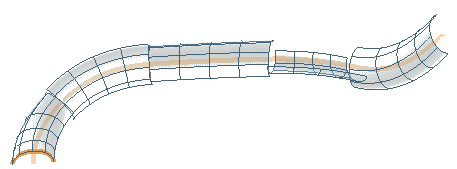
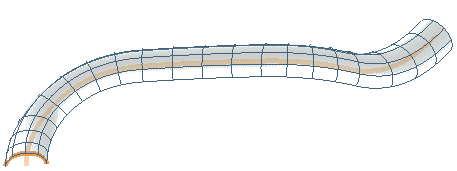
 or
or  to confirm your selections and create the shape.
to confirm your selections and create the shape.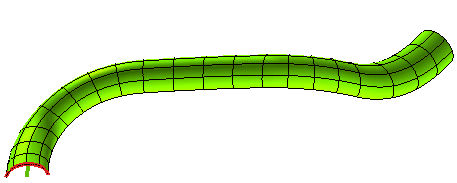
 to discard your changes.
to discard your changes.