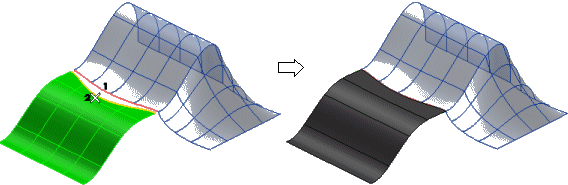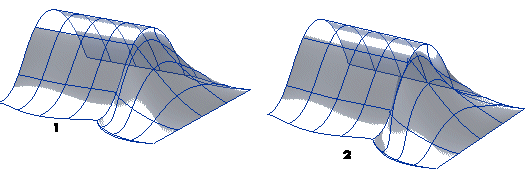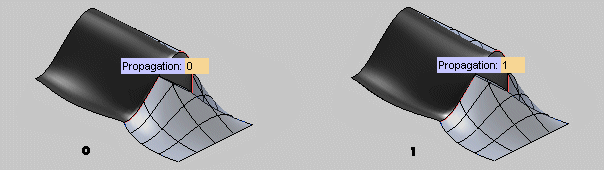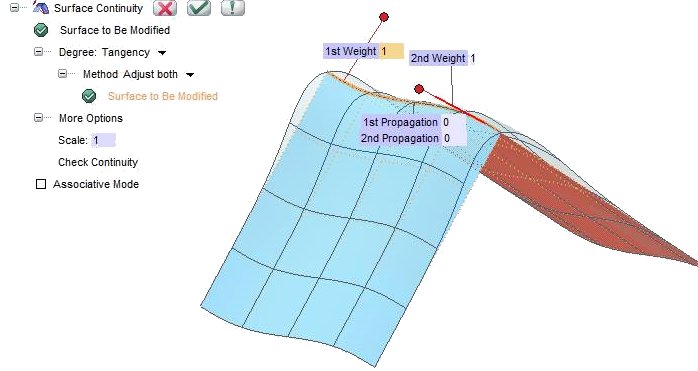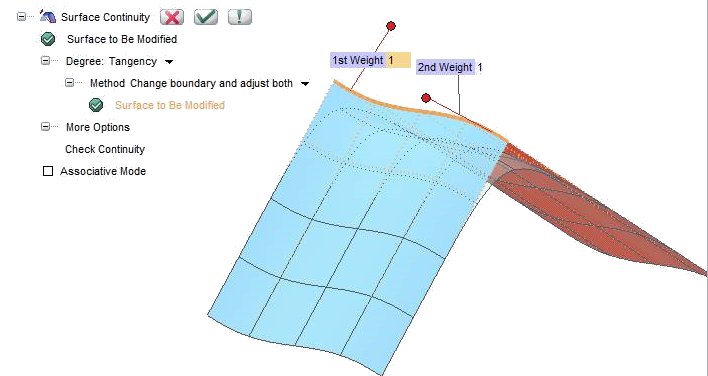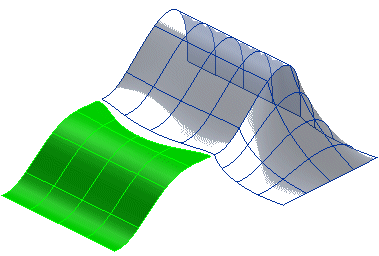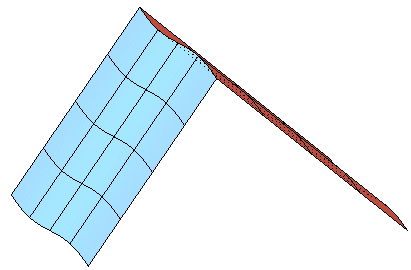Fit reference surface
|
This option applies continuity by changing only the surface selected as Surface to Be Modified, while the one selected as Reference curve or surface remains unchanged.
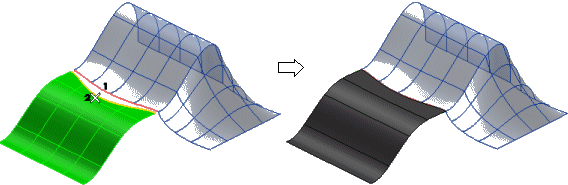
If the selected continuity degree is Tangency, you can also set the following values:
- Scale (under More Options — Applying tangency continuity modifies the portion of the second selected surface closest to the boundary shared with the other surface. The scale factor controls the amount by which that portion of surface is modified. It must be a value greater than 0. The higher the value, the more evident the change in the portion of surface. In the following illustration the reference surface is the one on the left.
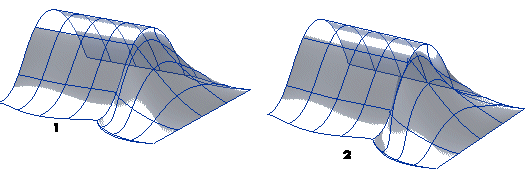
1= Scale 1
2= Scale 2
- Propagation factor — The propagation factor controls the extent to which the change is distributed over the surface. It must be a value between 0 and 1. If you set 0, propagation is inhibited and the change remains local. For values greater than 0 (the maximum is 1), the higher the value the more the change extends to the rest of the surface. In the following illustration the reference surface is the one on the right.
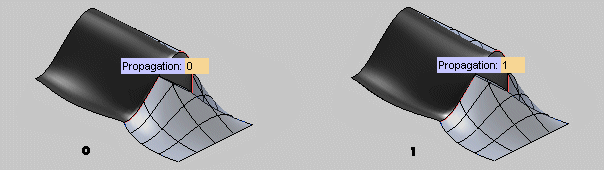
0= Propagation 0
1= Propagation 1
|
Adjust both
|
This option applies continuity by changing both surfaces, but keeping the common boundary fixed and unchanged. The selection list changes and displays the Surface to Be Modified twice.
When this option is selected and the continuity degree to be applied is Positional, the 1st Weight and 2nd Weight mini-dialog boxes are displayed. Weights are values in the range [0,1]: the higher the value of the weight, the more affected by the corresponding surface the resulting surface will be.If the selected continuity degree is Tangency, when you select the two surfaces
in addition to the weight values, the 1st Propagation and 2nd Propagation mini-dialog boxes are displayed.
Propagation factors are values in the range [0,1] controlling the extent to which the change is distributed over the surface. The higher the propagation value, the more the change extends to the rest of the surface, starting from the involved boundary. 0 inhibits propagation, 1 extends the change to the whole surface.
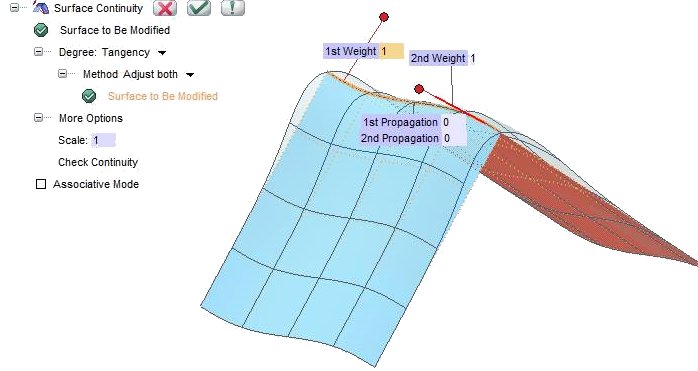
|
Change boundary and adjust both
|
This option obtains continuity by changing the boundary to which continuity must be applied once that you have already selected the two surfaces:
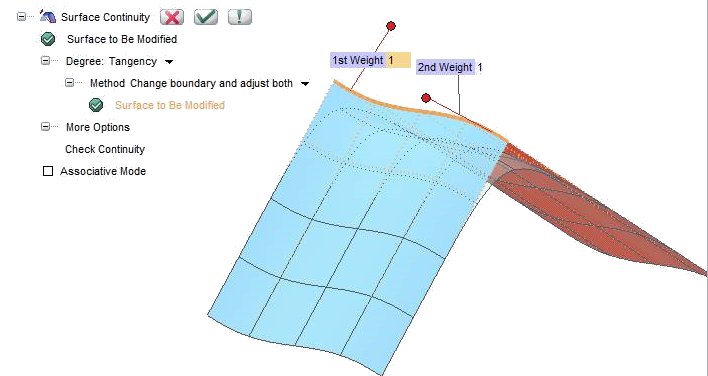
|