| 1 |
Draw a
. On starting the
command, you are prompted to select a profile. When you select the profile, you can see a preview of the resulting solid.
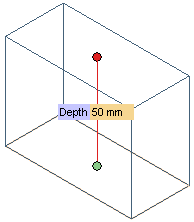
If you do not see the preview, right-click on the profile and select Continue.
|
| 2 |
In the Depth mini-dialog, enter 50 as the depth value
or
drag the handle to interactively set the required depth.
|
| 3 |
If necessary, click More Options to specify additional options.
Select the Angle check box and enter 10 as the angle value
or
drag the handle to the position corresponding to the required angle.
Select the Thickness mini-dialog to create a shelled solid and enter the value 10
or
drag the handle to set the required thickness.
Use the Direction selection list item to set the sweep direction. Select
Normal to create a normal sweep solid.
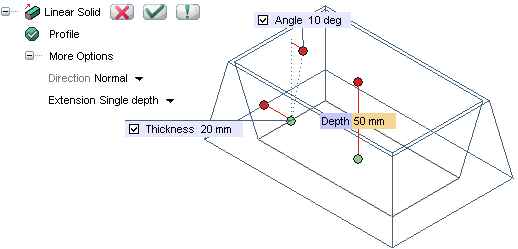
|
| 4 |
Click  or or  to confirm your selections and create the solid. to confirm your selections and create the solid.
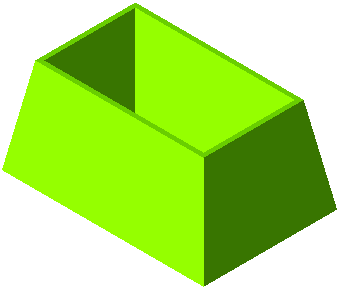
Click  to discard your changes. to discard your changes. |
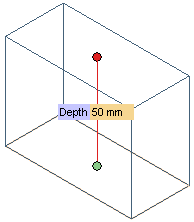
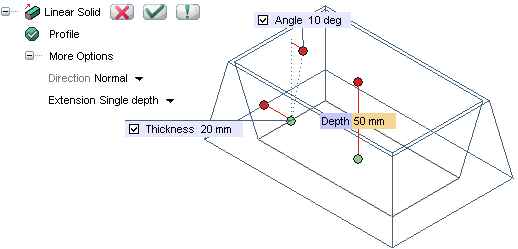
 or
or  to confirm your selections and create the solid.
to confirm your selections and create the solid.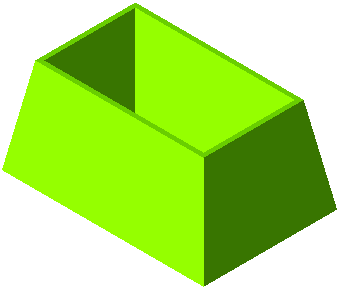
 to discard your changes.
to discard your changes.