Create a linear protrusion using Double depth
The command creates a linear protrusion on an existing solid by sweeping a profile or chain of curves along a linear path to a specific depth. The protrusion is created in both the directions of the selected profile.
- On starting the command, you are prompted to select a profile. Select the profile or the chain of curves you want to sweep. To reselect the profile, click on Profile in the selection list and select the profile again.
- In the Extension drop-down list, select the Double depth Option.
- Now select the face from which you want the protrusion to start. To reselect the face, click on Face in the selection list and then select the face again.
- Now you can specify the value of depth in the Depth 1 and Depth 2 mini-dialog boxes or click and drag the handle to set the required depth. The depth direction can be inverted by double-clicking on the arrow handle as shown in the image below.
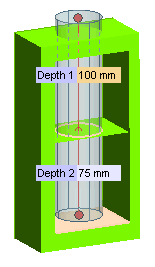
- If necessary, click More Options to specify additional options.
- Use the Thickness mini-dialog to create a shelled solid or drag the handle to set the required thickness.
- Use the Direction selection list item to set the sweep direction.
- To add fillets or chamfers to the protrusion, click Fillet/Chamfer.
- Click
 or
or  to confirm your selections and create the protrusion. Click
to confirm your selections and create the protrusion. Click  to discard your changes.
to discard your changes.
Tips and Tricks
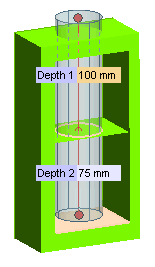
 or
or  to confirm your selections and create the protrusion. Click
to confirm your selections and create the protrusion. Click  to discard your changes.
to discard your changes.