Creating a linear protrusion by specifying its depth
The command creates a linear protrusion on an existing solid by sweeping a profile or chain of curves along a linear path to a specific depth.
- On starting the command, you are prompted to select a profile. Select the profile or the chain of curves you want to sweep. To reselect the profile, click on Profile in the selection list and select the profile again.
- In the Extension drop-down list, select the
Depth option.
- Click to select the face from which you want to start the protrusion. To reselect the face, click on Face in the selection list and then select the face again.
- In the Depth mini-dialog, specify the depth of the protrusion or click and drag the handle to interactively set the required depth.
- If necessary, click More Options to specify additional options.
- To specify a draft angle, select the Angle check box and enter the angle value or drag the handle to the position corresponding to the required angle.
- Use the Thickness mini-dialog to create a shelled solid or drag the handle to set the required thickness.
- Use the Offset mini-dialog box to create a protrusion with an offset distance from the profile plane. Select the check box and enter the offset value or drag the handle to the required offset value.
- When creating a linear protrusion on a convex face, the Fixed Depth check box is displayed. It enables you to control the tweaking, that is the alteration of the protrusion necessary in order to correctly fill the space zone between the protrusion and the convex surface.
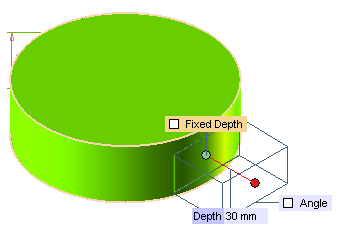
- If the check box is selected, you need to manually tweak the protrusion until it reaches the solid surface.
- If the box is not selected, tweaking is done automatically.
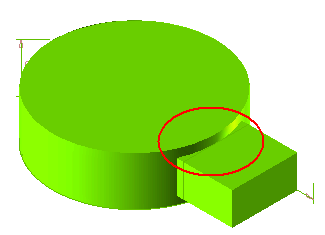
- Use the Direction selection list item to set the sweep direction.
- To add fillets or chamfers to the protrusion, click Fillet/Chamfer.
- If the protrusion extends to another solid, you can click Face to select the solid to which the protrusion will belong.
- Click
 or
or  to confirm your selections and create the protrusion. Click
to confirm your selections and create the protrusion. Click  to discard your changes.
to discard your changes.
Tips and Tricks
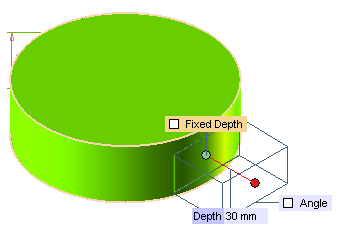
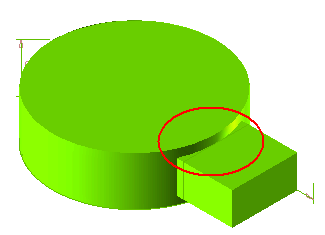
 or
or  to confirm your selections and create the protrusion. Click
to confirm your selections and create the protrusion. Click  to discard your changes.
to discard your changes.