Creating thick sheet metal features
Open the TSMF.e3 file from the samples folder of installation and follow the steps given below.
- Start the
Linear Slot command. Click
Profile and select the following profile.
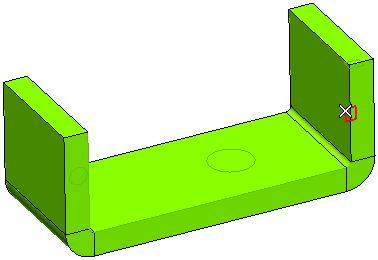
- Click Face and select the following face.
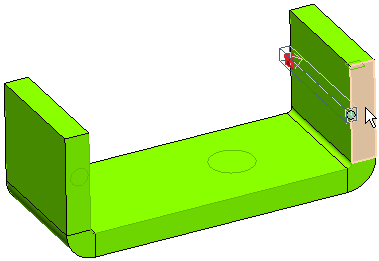
- Click
 or
or  to confirm your selections and create the linear slot.
to confirm your selections and create the linear slot.

Click  to discard your changes.
to discard your changes.
- Start the
Edge Chamfer command. Click the side face edge.
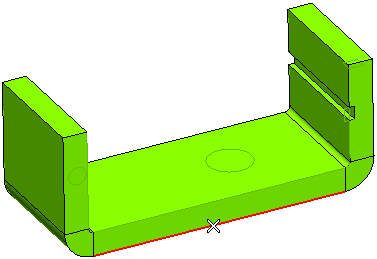
- For Distance, enter 5 mm.
- Click
 or
or  to confirm your selections and create the chamfer edge along the side face.
to confirm your selections and create the chamfer edge along the side face.
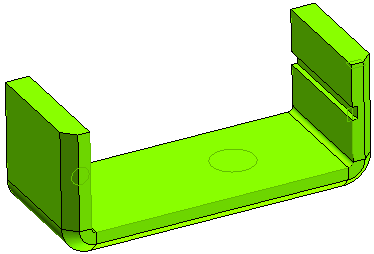
Click  to discard your changes.
to discard your changes.
- Start the
command. Click Face and select the base.
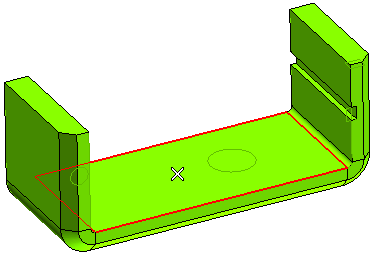
- Right-click Point and click
Reset. Select the circle and snap to the mid point.
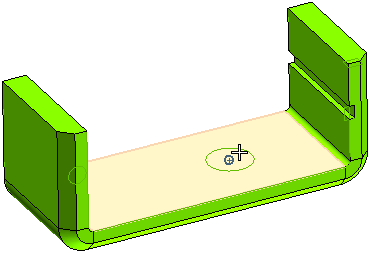
- Click
 or
or  to confirm your selections and create a shaped hole feature on the skin face.
to confirm your selections and create a shaped hole feature on the skin face.
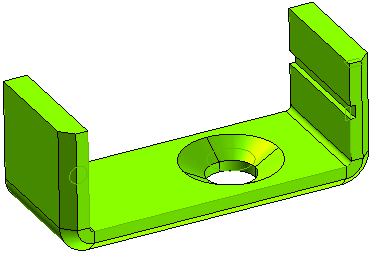
Click  to discard your changes.
to discard your changes.
- Start the
command. Click
Face and select the base.
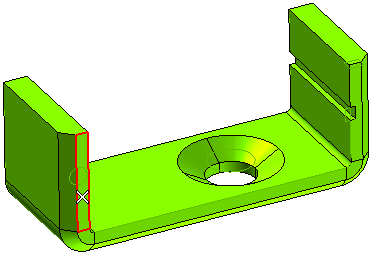
- Right-click Point and click
Reset. Select the circle and snap to the mid point. For
Diameter, enter 5 mm.
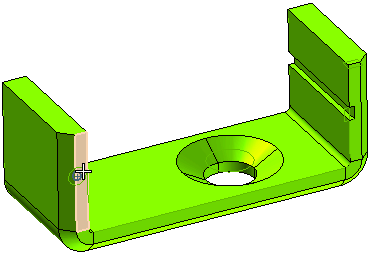
- Click
 or
or  to confirm your selections and create a shaped hole feature on the skin face.
to confirm your selections and create a shaped hole feature on the skin face.
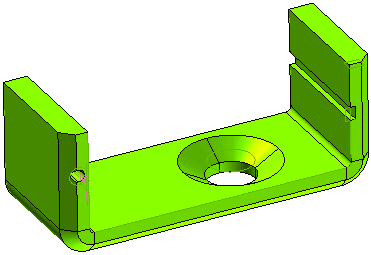
Click  to discard your changes.
to discard your changes.
- Start the
command. Click
Boundaries and select the profile.
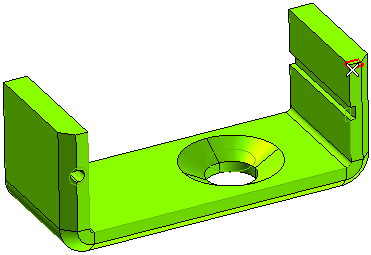
- Click Spine and select the profile.
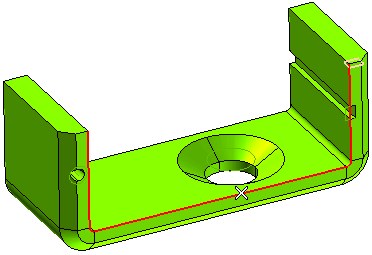
- Click Solid and select the solid.
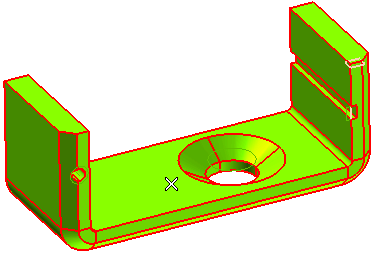
- Click
 or
or  to confirm your selections and create the slot along the entire side edge.
to confirm your selections and create the slot along the entire side edge.
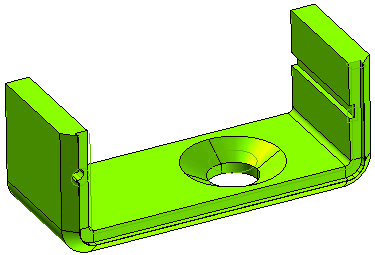
Click  to discard your changes.
to discard your changes.
- Start the command. Click
Fixed Face/Edge and select as shown.
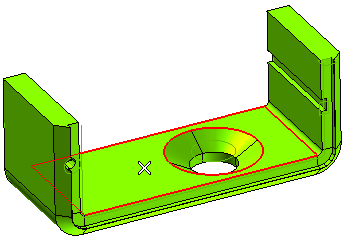
- For Type, select
Global.
- Click
 or
or  to confirm your selections and unbend the solid.
to confirm your selections and unbend the solid.
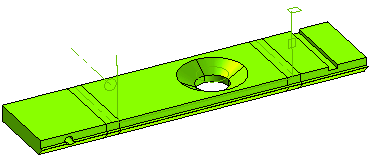
Click  to discard your changes.
to discard your changes.
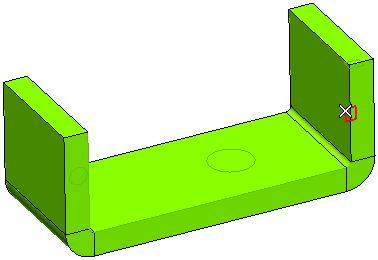
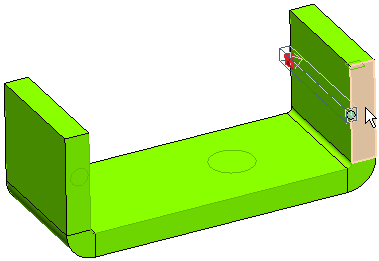
 or
or  to confirm your selections and create the linear slot.
to confirm your selections and create the linear slot.
 to discard your changes.
to discard your changes.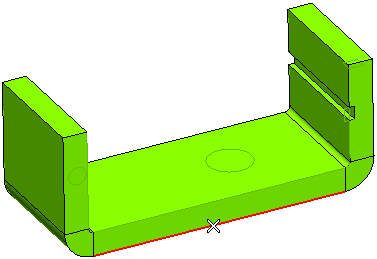
 or
or  to confirm your selections and create the chamfer edge along the side face.
to confirm your selections and create the chamfer edge along the side face.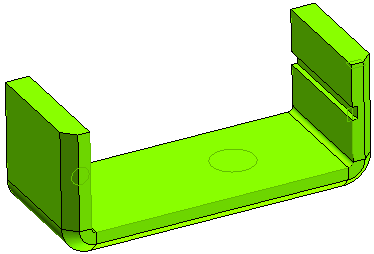
 to discard your changes.
to discard your changes.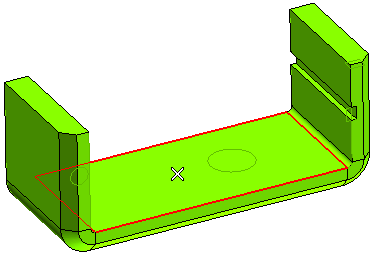
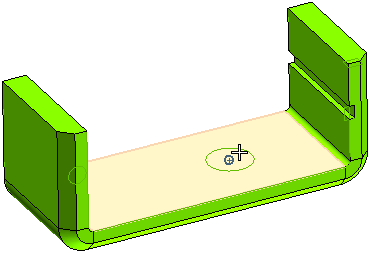
 or
or  to confirm your selections and create a shaped hole feature on the skin face.
to confirm your selections and create a shaped hole feature on the skin face.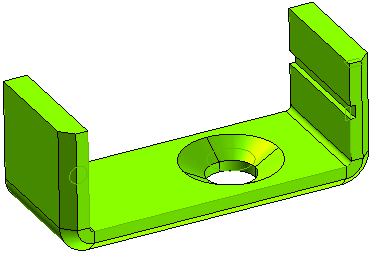
 to discard your changes.
to discard your changes.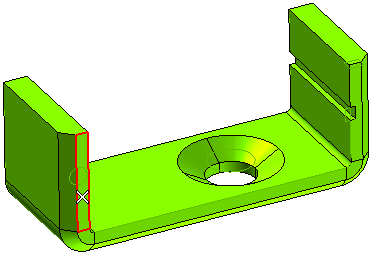
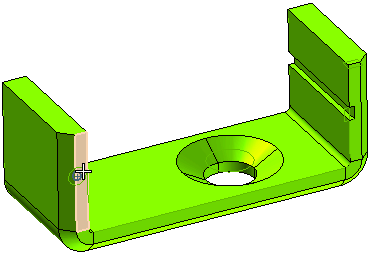
 or
or  to confirm your selections and create a shaped hole feature on the skin face.
to confirm your selections and create a shaped hole feature on the skin face.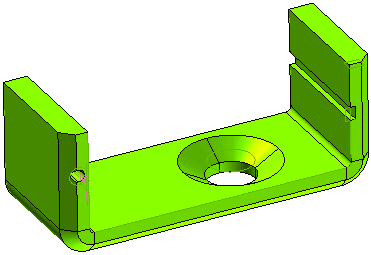
 to discard your changes.
to discard your changes.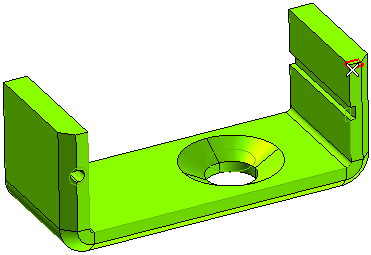
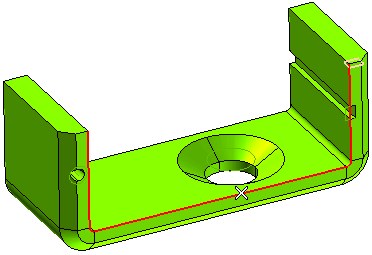
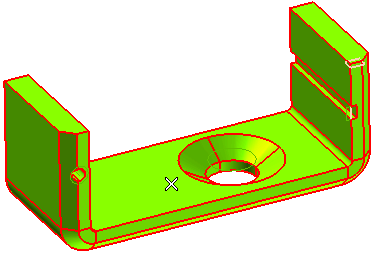
 or
or  to confirm your selections and create the slot along the entire side edge.
to confirm your selections and create the slot along the entire side edge.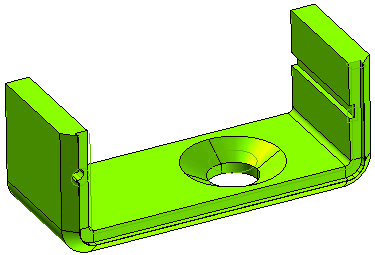
 to discard your changes.
to discard your changes.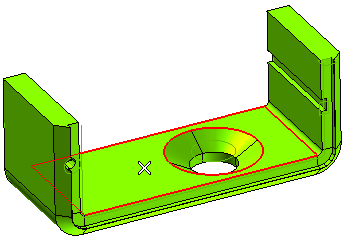
 or
or  to confirm your selections and unbend the solid.
to confirm your selections and unbend the solid.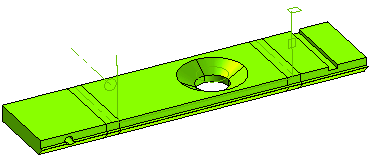
 to discard your changes.
to discard your changes.