 |
Simple | A flange with a fixed angle of 180° having minimum possible value of the diameter and user defined Length . |
 |
Double | A double flange with fixed angles of 180° having minimum possible value of the diameters and user defined Length . |
 |
Teardrop | A flange with an angle greater than 180° having user defined Length and
Diameter . |
 |
Rolled | A flange with a fixed angle of 270° having user defined Diameter . |
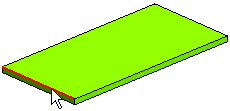
To change the selected edge, right-click on Edge, choose Reset in the context menu and select another edge.
Please note that the actions described in step 1 and in step two can be performed in any order.
1st Distance and 2nd Distance for Extensions
1st Angle and 2nd Angle for Side Angles 1
3rd Angle and 4th Angle for Side Angles 2 (only for Double hem).
Type the values into the relevant mini-dialog boxes.
 or
or  to confirm your selections and create the hem. Following are the examples of various kind of hems.
to confirm your selections and create the hem. Following are the examples of various kind of hems.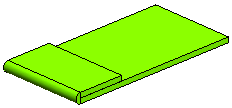 |
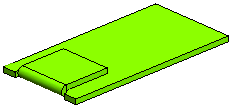 |
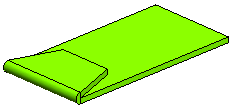 |
| Simple | Simple with Extensions | Simple with
Side Angles 1 |
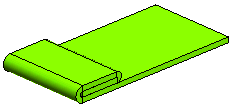 |
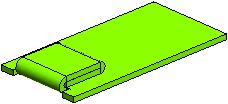 |
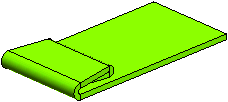 |
| Double | Double with Extensions | Double with
Side Angles 1 & 2 |
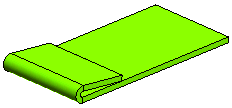 |
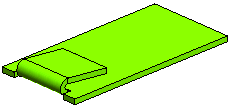 |
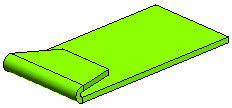 |
| Teardrop | Teardrop with Extensions | Teardrop with
Side Angles 1 |
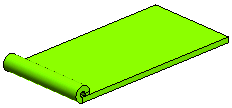 |
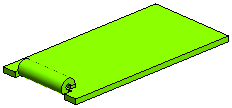 |
Side Angles 1 cannot be specified for Rolled hem |
| Rolled | Rolled with Extensions |
| Note You can also create hem having a combination of Extensions and Side Angles. |
 to discard your changes.
to discard your changes.