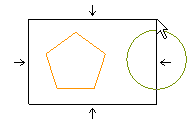
Dragging the cursor to the left causes the program to use a crossing window selection. All those entities completely enclosed within the window or crossing its boundaries will be selected. The program displays the crossing selection window using a dashed line, and also displays an arrow along each side of the selection window to indicate that objects within or crossing the window will be selected.
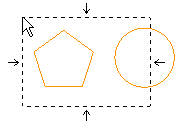
You can also switch this performance at any time during selection so that instead of selecting the objects inside the window, the program selects all of the entities except those within the selection window. For example, you can select all the entities outside the selection window, or all the entities outside and crossing the selection window. Press the F3 key to toggle between the inside and outside modes. You will notice that when you toggle from inside to outside, the arrows around the perimeter of the selection window point away from (outside) rather than toward (inside) the selection window.

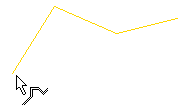
- belong to the active output layers
- are not hidden by a Hide Entities command
- match to the current Filter (if one has been established)