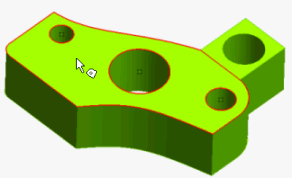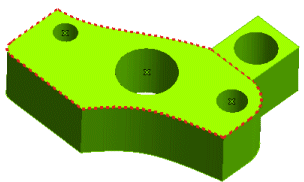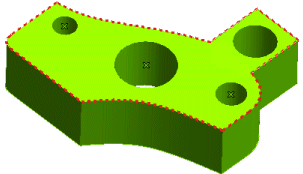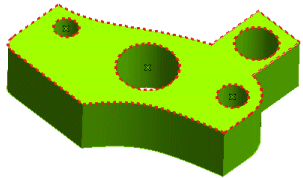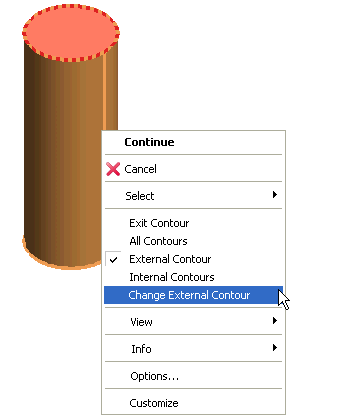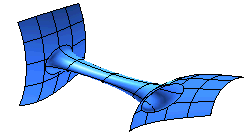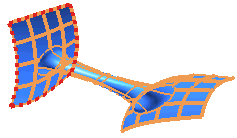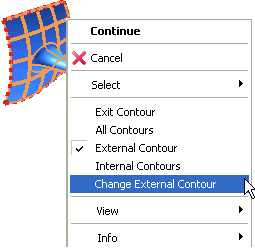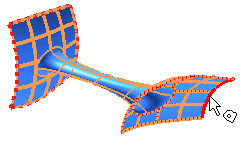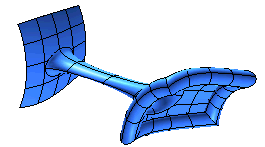Select
When the current selector of a command accepts the selection of curves inside solids (which you can check by opening the Selection Filter dialog box: if the
Solids check box in the
Inside area is selected, then the condition is verified), the
command (  ) will be contained in the context menu displayed by right-clicking.
) will be contained in the context menu displayed by right-clicking.
When you select the command, the selection of solid faces is enabled either by directly picking the entities or by using the
Window,
Lasso and
All commands.
As soon as the command is started, the cursor changes to  .
.
When you move the cursor onto a face of a solid, the face will be highlighted (the following illustrations are relative to the selection of the curves to be swept in the Linear Surface command).
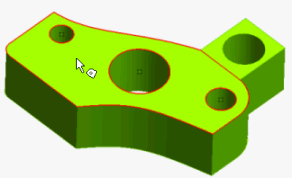
On the contrary, if you try to select an entity that is not a face of a solid, the entity will not be highlighted, the selection will not be permitted and a proper warning (along with the signal  ) will be issued. When a face is selected, the contour is highlighted:
) will be issued. When a face is selected, the contour is highlighted:
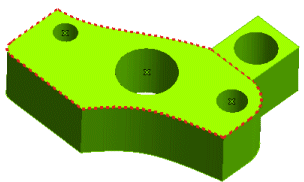
If you go on selecting faces, the contour will be updated so as to match the new face selection.
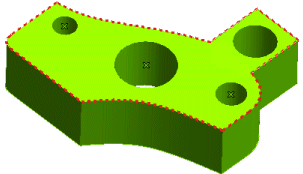
The type of contour can also be changed by selecting the proper options in the context menu:
- All Contours
Enables you to select all the contours of the selected set of faces, both internal and external
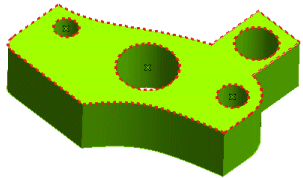
- Internal Contours
Enables you to select only the internal contours of the selected faces.

- External Contour
Enables you to select only the external contours of the selected faces.
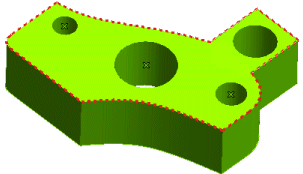
To confirm the selection you have performed, double-click in an empty zone of the graphics area or right-click and select Exit Contour.
As soon as the selection is completed, a preview of the result will be displayed. You can then start the command again in order to add new faces, remove one or more face or even single edges from the current selection (CTRL+click on the face/edge).
In any case when more than one contour is available, the Change External Contour item appears in the context menu so as to enable you to "change" the external contour.
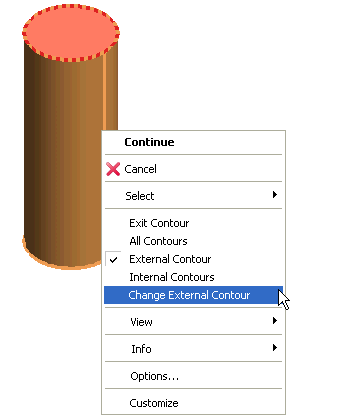
Once you have selected the Change External Contour in the context menu, you can select the border to be defined as the external one.
As an example, suppose you want to create a sort of hem along the external border of the surface on the right in the solid of the following image, by using the Pipe Surface command.
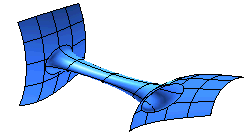
- First, set the Change External Contour mode and perform the selection. If you use a window selection, the contour automatically considered as the external one is the one of the surface on the left.
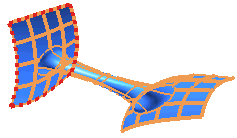
- To specify you want to define the contour of the surface on the right as the external one, select Change External Contour in the context menu.
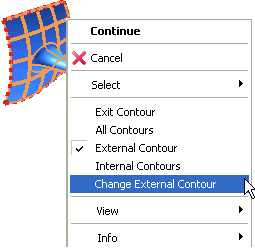
- Select the contour of the surface on the right:
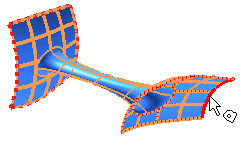
The selected contour will be defined as the external one.
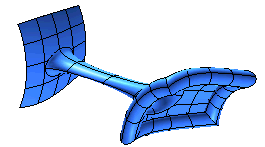
Related Topics