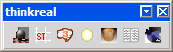
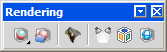
thinkreal was the rendering support of ThinkDesign. It had a separate dialog-based user interface and an independent work flow by which only static rendering was possible. Now, most of the thinkreal functions are now feasible in ThinkDesign. The dialog based UI and work flow have been completely overhauled with a fresh look and feel. It is very important to underline that both the User Interface and the approach to static and dynamic image rendering have been unified in ThinkDesign. Significant enhancements have been made to make the operations much easier than they used to be. The new functionalities of ThinkDesign in comparison to thinkreal are displayed in the tables below. The areas of application are:
The name of the toolbar has been changed from thinkreal to Rendering. The toolbar consists of new command names and symbols. The table below shows the commands in the thinkreal and Rendering toolbars.
| thinkreal | ThinkDesign |
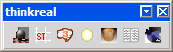 |
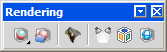 |

In thinkreal the material was applied using the Material Manager dialog box, whereas in ThinkDesign material is applied from the Rendering Library.
| thinkreal | ThinkDesign | |
| Material Manager dialog box | Material tab in Rendering Library. | Details |
| Color tab in Material Manager | Texture Color node in Edit Material selection list | Details |
| Reflectance tab in Material Manager | Reflectance node in Edit Material selection list | Details |
| Transparency tab in Material Manager | Transparency node in Edit Material selection list | Details |
| Displacement tab in Material Manager | Bumps node in Edit Material selection list | Details |

In thinkreal the decal was applied using the Decal Manager dialog box whereas in ThinkDesign selection is to be made in the selection list of the Insert Decal command.
| thinkreal | ThinkDesign | |
| Load Decal Image command in Decal Manager | Image browse in Insert Decal selection list | Details |
| Edit Decal Mask command in the Decal Manager. | Mask option in the More Options node of the Insert Decal selection list. | Details |
| Reflectance tab in Decal manager. | Reflectance in Insert Decal selection list. | Details |
| Transparency tab in Decal manager. | Transparency in Insert Decal selection list. | Details |
| Displacement tab in Decal manager. | Bumps in Insert Decal selection list. | Details |

The space texture of thinkreal has been included as Texture Mapping in the selection lists of the material and decal of ThinkDesign. Click here for details. Also a separate Insert Texture Space command is available for mapping the textures.
Texture Space command is available for mapping the textures.

In thinkreal the lighting was applied using the Light Manager and in ThinkDesign it is applied from the Light Studio of the Rendering Library.
| thinkreal | ThinkDesign | |
| Lights pane in Light Manager | Light Studio tab in the Rendering Library. | Details |

In thinkreal the environment was applied using the Scenery Manager and in ThinkDesign it is applied from the Environment of the Rendering Library.
| thinkreal | ThinkDesign | |
| The sceneries pane | Environment tab in the Rendering Library. | Details |
| Foreground tab in Scenery manager | Foreground node in the Environment selection list. | Details |
| Background tab in Scenery manager | Background node in the Environment selection list. | Details |
| Scenery tab in Scenery manager | Scenery node in the Environment selection list. | Details |
| Note: Only few options in the drop-down list of the Foreground and Background tab in thinkreal are present in the Environment selection list of ThinkDesign. |
