



Modify Mesh
Mesh Fill Holes
Fill Holes
The Fill Mesh Holes command enables you to heal the holes that a model may have when derived from point clouds obtained by scanning. These empty areas are usually due to markers used for shell registration, high-error zones and other reasons.
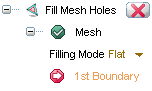
| Flat | the boundary vertices are connected by triangles directly |
| In curvature | tries to construct and fill a surface smoothly extending existing mesh triangles |
| Note Though curvature-based method usually gives much better results, in cases of irregularly shaped hole boundary it may fail (and a warning message will be displayed). Then, a flat filling method may be tried, since it has less stringent requirements to the boundary configuration. |
 , otherwise click another point of the hole boundary.
, otherwise click another point of the hole boundary. to confirm the operation. At any time you can click the Cancel button
to confirm the operation. At any time you can click the Cancel button  to abort the procedure.
to abort the procedure.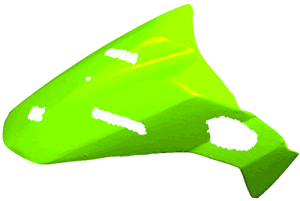 |
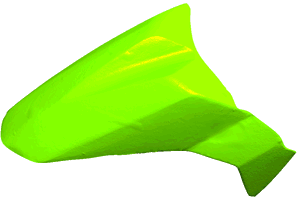 |
| The original mesh | The same mesh after hole filling |
Note
|