| Base center | The point you specify will be the center of the cube base. |
| Base vertex | The point you specify will be one vertex of the cube base. |
| Center of mass | The point you specify will be the center of mass of the cube. |
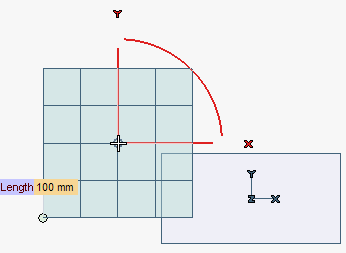
At any time during the creation of the cube, you can:
- Change the position of the placement point just by clicking in a different position.
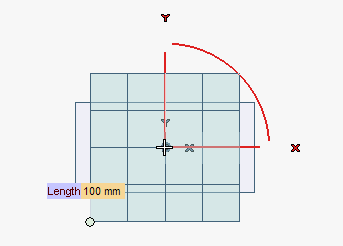
- Change the orientation of the cube. The three arcs represent the three angles of rotation (about each of the three orthogonal directions). You can rotate the cube about an axis by dragging the corresponding arc or by typing the value of the rotation into the Angle box which shows up when you pick the arc.
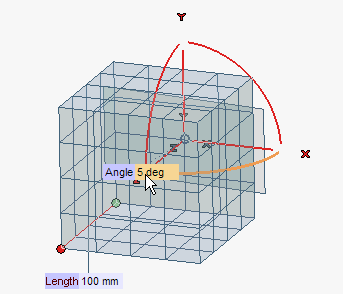
You can also use the X Axis, Y Axis, Z Axis drop-down lists under Axis Alignment:Line to align the axis to a line. Select the line. 2 points to align the axis to the direction identified by the two points. Select the two points. End point to align the axis so that its second endpoint coincides with a point. Select the point.
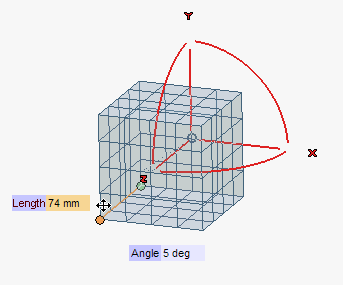
By double-clicking on the red circle marker, you can also invert the direction of the cube edge.
- When the box is checked, the resulting entity will be a parametric solid. A drive dimension will be associated with the length of the cube edge and the icon of a solid will be displayed in the Model Structure.
- When the box is cleared, the final result will be the six surfaces composing the shape.
 or
or  to confirm your selections and actually create the solid.
to confirm your selections and actually create the solid.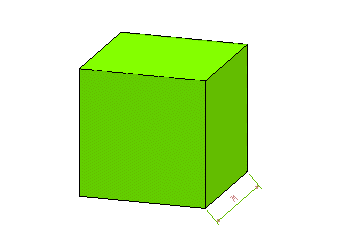
Click
 to discard your changes.
to discard your changes.