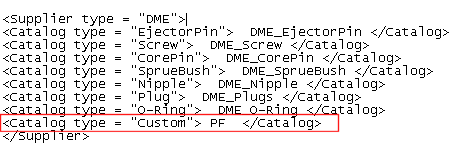Integrating the Customized Part into the Mold Standard Parts Command
The following tutorial explains on how to integrate a customized part into the Mold Standard Parts command. The following are the different steps that need to be followed.
Creating the Part Family
Open the custom_part.e3 file available in the Samples/mold folder present at the installation location and follow the steps given below.
- Start the

 command and the Part Family Properties dialog box is displayed.
command and the Part Family Properties dialog box is displayed.
- Enter the following for the corresponding text boxes.
| Name |
Custom_Part |
| Description |
Custom_Part |
| Part Description |
Part Family Component:custom_part |
- Click OK. A message for successfully inserting the family part is displayed. Click Close to complete the creation of Part family. You can start the

 command to view the newly created part family.
command to view the newly created part family.
Integrating the Part into the command
A customized part can be integrated into the Mold Standard Part command and used in the mold Base assembly. Follow the steps given below.
- The Index Code of the part family is required to integrate the part into the command. Start the and right-click on the Part Family. Select the Properties option from the context menu.
- The Edit Index Data dialog box is displayed. In the General tab, check for the Index code. In this tutorial the Index Code for the Part Family is PF.
- Open the
 \files\MoldDesignData\StdPartCatalogIndexMap.xml file in your installation.
\files\MoldDesignData\StdPartCatalogIndexMap.xml file in your installation.
- You can integrate the part into any of the existing Mold Base suppliers. For this tutorial, the part will be integrated into the DME catalog.
- In the XML file, under the <Supplier type = "DME">, add the line as <Catalog type = "Custom"> Index Code </Catalog>. For this tutorial the Index Code is PF.
- Insert the line in the XML file as highlighted in the image below.
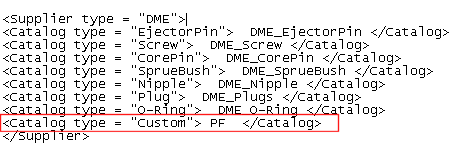
Save the file and restart the application.
- Start the Mold Standard Parts command and select Customize from the Part drop-down list.
- Select the Standards type as DME. Under the Standards type node the Part Family node appears and the custom part in the drop-down list.
- You can select a point in the graphics area and insert this part.
 thinkparts
thinkparts Create Part Family command and the Part Family Properties dialog box is displayed.
Create Part Family command and the Part Family Properties dialog box is displayed. thinkparts
thinkparts Catalog Manager command to view the newly created part family.
Catalog Manager command to view the newly created part family. \files\MoldDesignData\StdPartCatalogIndexMap.xml file in your installation.
\files\MoldDesignData\StdPartCatalogIndexMap.xml file in your installation.