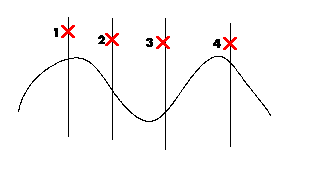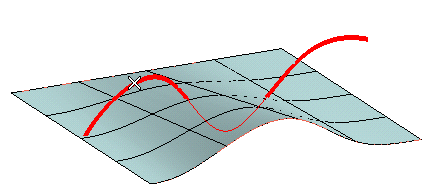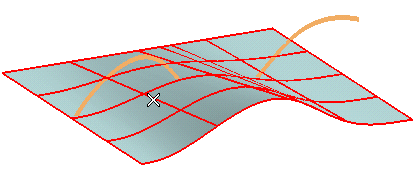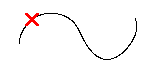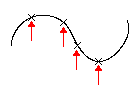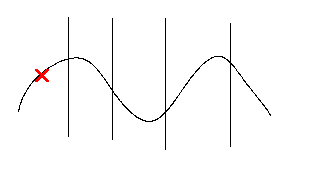
To change the selected curves, right-click on Curves, select Reset in the context menu and perform selection again.
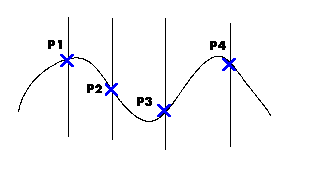
To change the selected points, right-click on Points, select Reset in the context menu and perform selection again.
 or
or  to confirm your selections and split the curve.
to confirm your selections and split the curve. Click
 to discard your changes.
to discard your changes.