



Insert Curve
Curve Free Hand
Free Hand
The Insert Free Hand Curve command (  ) enables you to quickly and easily sketch one or more curves.
) enables you to quickly and easily sketch one or more curves.
The Set Input check box enables you to select the input device to be used for sketching:
If the Set Input box is checked, a drop-down list shows up on the right so as to enable you to select the input plane for the curve to be sketched.
| On view | The input plane is the current view plane. |
| On mirror plane | The input plane is the Mirror plane as defined for virtual mirroring. |
| On XY plane | The input plane is the World XY plane. |
| On XZ plane | The input plane is the World XZ plane. |
| On YZ plane | The input plane is the World YZ plane. |
| On Work Plane | The input plane is the current Work Plane. |
| Plane Definition Handles Please note that the plane can also be defined interactively by using the special plane definition handle set displayed in the bottom-right corner of the graphics area. 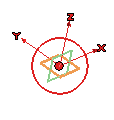 All of the definition methods described above are available by clicking the corresponding handle of the set. |
All the above listed planes, with the exception of the one defined as On mirror plane, are considered through the target as defined through the Set Target command. So, you can use the latter — after setting the plane as described above — to define the exact point the plane must be through.
As a further aid, you can display the section obtained on the model by using the input plane by properly setting the Show Section check box:
Take into account that changing the input plane causes the sketched curve to be reset. the same happens if you change the view while the input is set to On view.
By default the resulting curve is a NURBS and its degree is 3. The latter can be defined under More Options through the Degree box:
Please note that the options used to set the input plane and the section echo are also available in the context menu displayed by right-clicking on the graphics area (which enable you to use them also when in full screen mode, set through the F11 key).
When you start sketching, as soon as the pen touches the tablet, the cursor disappears. When you start moving the pen on the tablet, the curve shows up. To stop sketching, move the pen away from the tablet.
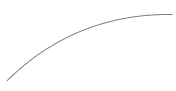
At this point, you can confirm the creation of the sketched curve or modify it with a second "stroke". In fact, you can sketch again on top of the first curve; the second stroke preview shows up:
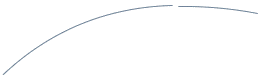
If the distance between the second stroke sketch and the first is small enough, when you release the pen at the final end point of the second stroke sketch the whole preview will be modified (otherwise it will be ignored):

You can iterate this process as many times as you like.
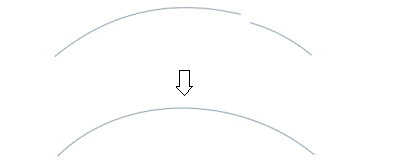
A local Undo button (  ) shows up on top of the selection list after your first stroke and is then available to undo each stroke. Similarly, a
Redo button (
) shows up on top of the selection list after your first stroke and is then available to undo each stroke. Similarly, a
Redo button (  ) becomes available to redo undone strokes.
) becomes available to redo undone strokes.
Finally, please note that by using a specific feature of the Wacom® pen — that is, by turning it upside-down — , the command also enables you to delete entire curves or portions of the sketched curves. A balloon cursor is displayed to warn you have entered the erase mode. Please note that the higher the pressure of the pen onto the tablet, the larger the area that will be deleted and the bigger the balloon that will be displayed.
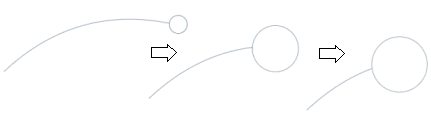
The local Undo and
Redo buttons are available also to undo/redo erasures.
Free hand curves can be modified with the very same technique by using the Modify Free Hand Curve command.
| Design Review Using the new features enables you to very quickly accomplish your design review:
|