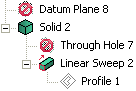
In the think3 application you are enabled to temporarily deactivate one or more features, then activate them again if required, or leave them deactivated in the structure, that means they are kept in this status, but not deleted.
Some typical examples of these requirements are:
To carry out these functions, the following commands are available:
The commands can be applied to solid features, but also to other entities such as datum ones.
Supposing to follow the logical sequence of deactivating and reactivating a feature/datum entity, the most immediate way to deactivate one or more items is to select them and right-click, to display the context menu, then click the Deactivate command. On the other hand, you can also perform the command from the menu bar.
Suppose to start from this modality, that is typically the most complex one.
If you have preselected the items to deactivate or the objects including the items to deactivate, when you perform the command, the Model Structure displays these items with the usual icon stating the status of deactivation, as shown in the following illustration:
If you haven't preselected anything, you are prompted to select the object including the items to deactivate or the single items. After the first selection, three buttons are displayed in the parameter area:
You can select the items with the different modalities, even switching from one to another. Finally, you are asked to end the selection.
You may go on in deactivating items, for instance by the Deactivate command from context menus or even reactivate deactivated items.
Whenever you wish to actually update the objects, you have to apply the Rebuild Model command, for instance by clicking the ![]() (Rebuild Model) icon that is switched on.
(Rebuild Model) icon that is switched on.
When you need to activate the deactivated items, simply perform the Reactivate command.
Supposing you entered the Reactivate command from the menu bar with no pre-selection, you are prompted to select the object including the items to reactivate or the single items.
Again, after the first selection, the same three buttons described above are displayed in the parameter area. You can select the items with the same modalities previously described and go on in activating/deactivating, then, when the sequence is completed and you require to update the objects, click the Rebuild Model icon or command.