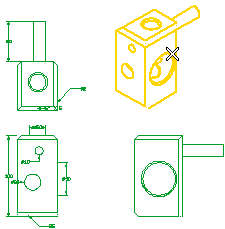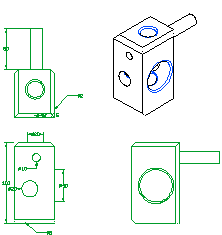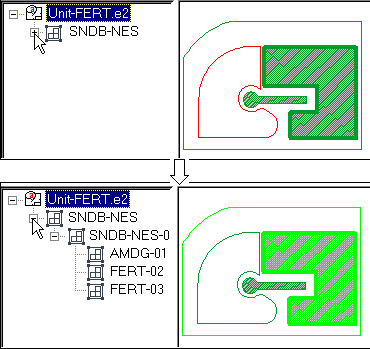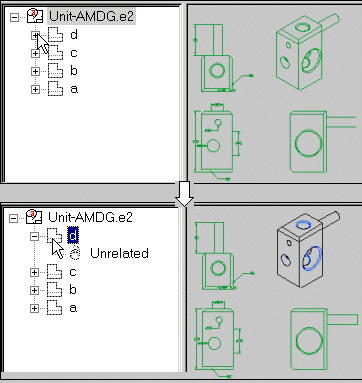Opening Selected Groups and Views
After starting the Open Group command, proceed as follows.
| 1 |
For Group, select all the groups or views you want to edit.
- To select single non-shared groups and/or views, click on them.
- To select the non-shared groups and/or views enclosed in a rectangular area, click within the drawing other than on an entity and drag the cursor; the think3 application goes into
automatic window selection mode.
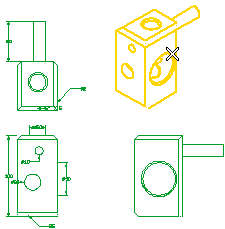
As soon as a non-shared group or view is selected, its color changes (see "How entities belonging to a group are displayed")
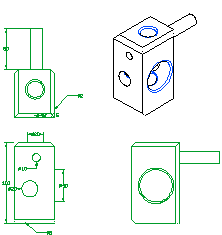
|
| 2 |
Once a non-shared group or view has been opened, its entities can be accessed individually. Remember you can edit (modify and delete) entities inside an open non-shared group, but you can't add new entities to it. |
Open Children check box
- When the check box is selected, Open Group command on the parent group will also open all the child groups inside it.
- When not selected, only the parent group is opened.
Alternatively, you can open non-shared groups and views:
— directly from the Drawing Structure by opening the corresponding icon or
— by selecting the Open all  button on the top right corner of the Selection List.
button on the top right corner of the Selection List.
| Groups |
Views |
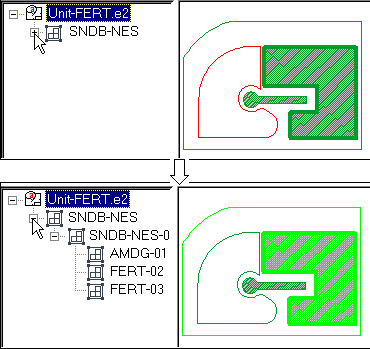 |
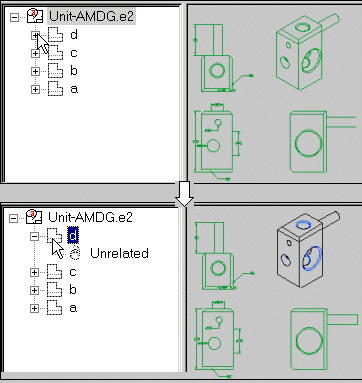 |