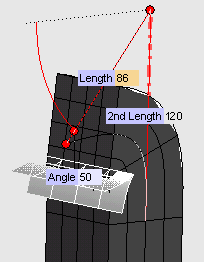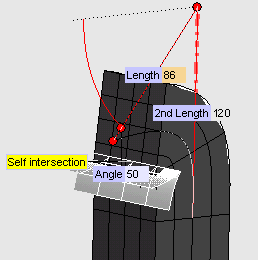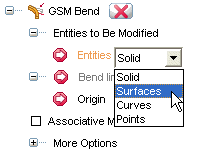
To create a solid which will retain an associativity link to its base entities, so that if you modify such entities the solid will be updated accordingly, select the Associative Mode check box. In this task, the Associative Mode check box has not been selected.
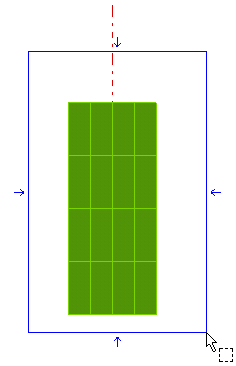
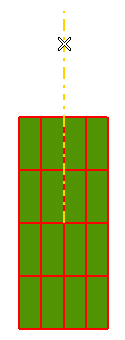
| Cutting lines Mind that the line length (indicated by 2nd Length and by the corresponding handle) defines the main portion of the object that will be modified. Anyway, changes will be propagated to the entire object. The resulting surfaces will be separate along a direction passing through the first end point of the indicated line (a "cutting line"). |
Three handles are displayed:
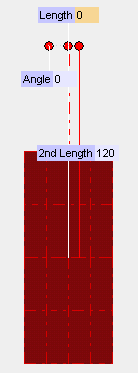
- The one corresponding to 2nd Length enables you to modify the bending line
- The ones corresponding to Angle and Length enable you to perform the bending in a polar reference system with its origin in the endpoint of the bending line.
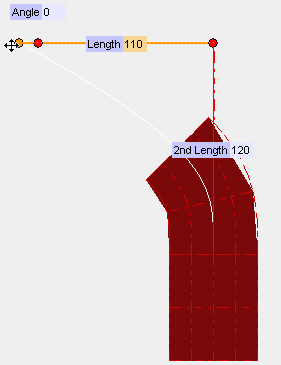
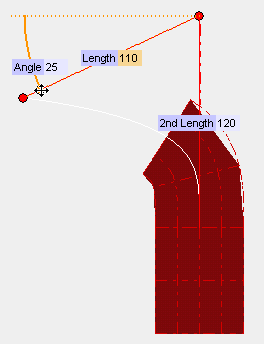
| Self intersection detection When a self intersection is detected, the program displays the surfaces delimiting the area within which self intersections occur (in the case of following illustration: the two surfaces forming a cusp).
If you click the on Show Warnings button (  ), the corresponding warning will also be displayed: ), the corresponding warning will also be displayed:
|
 or
or  to confirm your selections modify the shape of the object.
to confirm your selections modify the shape of the object.
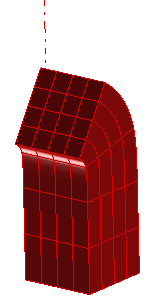
Click
 to discard your changes.
to discard your changes.