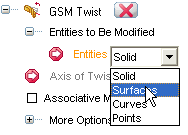
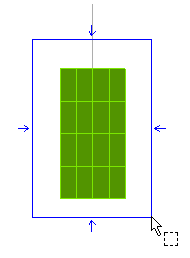
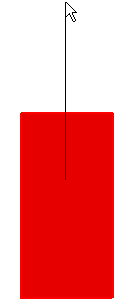
| Cutting lines Mind that the line length defines the portion of the object that will be modified. All the portions of the objects not covered by the line will not be affected by the operation, while the resulting surfaces will be separate along a direction passing through the first end point of the indicated line (a "cutting line"). |
A handle is displayed, together with the twisting angle and another one enabling you to modify the length of the axis.
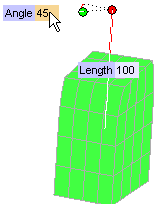
You can also modify the length of the portion to be modified, by setting the Length value or dragging the corresponding handle.
| Self intersection detection When a self intersection is detected, the program displays the surfaces delimiting the area within which self intersections occur. If the modified entities are inside that area, self intersections will occur; no self intersection will occur if the modified entities are outside that area. If you click the on Show Warnings button (  ), the corresponding warning will also be displayed. ), the corresponding warning will also be displayed.
|
 or
or  to confirm your selections modify the shape of the object.
to confirm your selections modify the shape of the object.
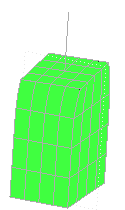
Click
 to discard your changes.
to discard your changes.