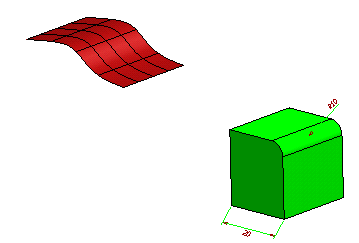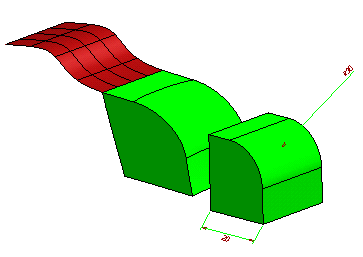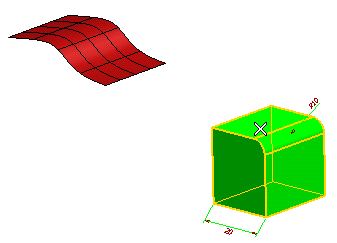
The Show warnings button (
 ) shows up on top of the selection list.
) shows up on top of the selection list.
 ). The following is displayed:
). The following is displayed:
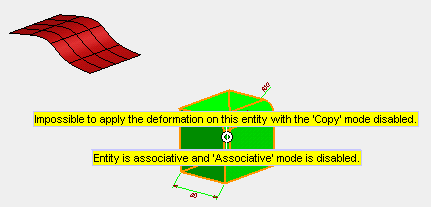
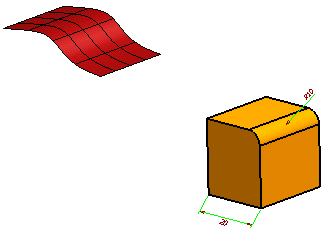
To make a copy of the solid and apply the changes to the copy rather than to the original, select Copy under More Options.
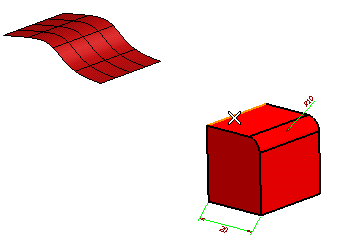
Then click on Target Curves and select the border of the surface:
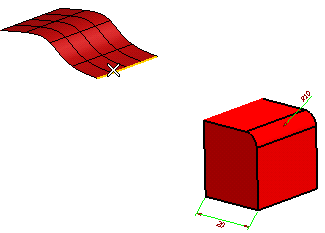
The following is displayed:
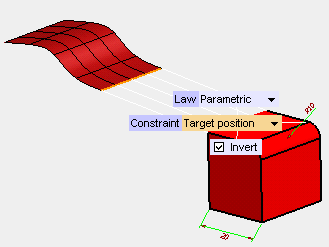
 or
or  to confirm your selections and modify the solid.
to confirm your selections and modify the solid.
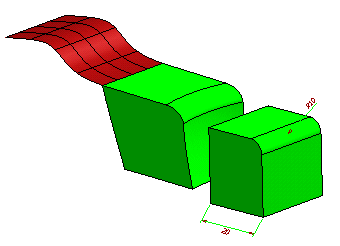
Click
 to discard your changes.
to discard your changes.