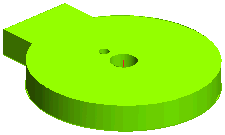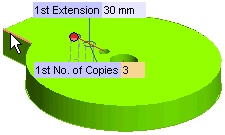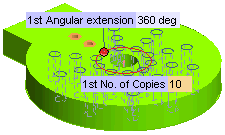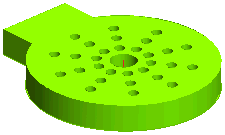The following illustration explains the process of using an existing pattern feature as the Base Entities for another pattern.
| 1 |
Open the pattern_pattern.e3 file from the Samples folder of your think3 installation. The model will appear in the graphics area as shown below.
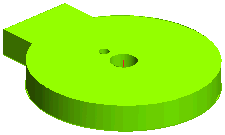
|
| 2 |
Start the
command and select the smaller hole as the
Base Entities. Select the
Placement as
Fit and the
Type as
Linear. Use one of the horizontal edges as the
1st Direction to create a
linear pattern with 3 instances.
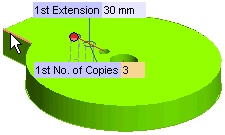
This pattern will now be used for creating another pattern.
|
| 3 |
Start the command again and select the pattern feature created in the previous step as the
Base Entities. This selection can be made in one of the following ways:
- Select the pattern feature from the model structure.
- Select any one instance of the pattern from the graphics area.
Once the selection has been made, all the instances of the pattern get highlighted in the graphics area.

Note
A pattern of solids or components can be selected as the base entities only from the model structure. If you perform the selection from the graphics area, the pattern you obtain is the one of the component or solid you actually picked and not that of the pattern they belong to. |
|
| 4 |
Select the
Placement as
Fit and the
Type as
Angular. Use the axis of the bigger hole as the
1st Axis to create a
angular pattern with 10 instances.
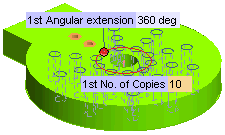
|
| 5 |
The resulting pattern will be created as shown below.
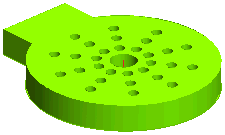 |