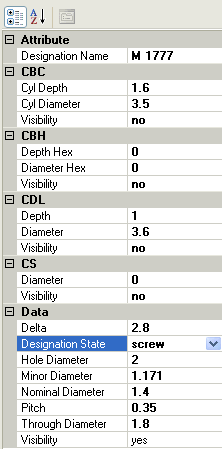Customization of Metric Coarse Pitch Thread Form using XML Editor Tool
In this tutorial, you will able to change the default parameters of the Metric Coarse Pitch thread form of the system files by using the XMLEditor tool. To do so, follow the steps given below:
- Select the All Programs
 think3
think3 ThinkDesign version number
ThinkDesign version number Utilities
Utilities XML Editor to display the XMLEditor dialog box.
XML Editor to display the XMLEditor dialog box.
- Now, select the Hole STD Table command to display the XMLEditor - [Hole STD Table] dialog box.
- Right-click on the Metric Coarse Pitch thread form under the Visibility - Family name column header to display the context menu. Ensure that the Metric Coarse Pitch check box is selected. Now select the Edit option to display the Edit family dialog box.
- Retain the default settings under the Family Properties area of the Edit family dialog box.
- Now click M1.6 option from the Visibility - Designation Name column header and ensure that the M1.6 check box is selected. The parameters associated with this designation are displayed on the right pane of the Edit family dialog box, as shown in the image below.
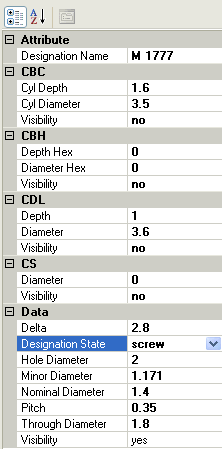
- Enter M1.666 in the Designation Name edit box under the Attribute node.
- Scroll-down on the right pane of the Edit family dialog box and click on the Data node to expand it, if it is not in expanded form.
- Ensure that the Screw option is selected in the Designation State drop-down list, as shown in the image above.
- Set the following values in their respective edit boxes:
| Hole Diameter |
1.8 |
| Minor Diameter |
1.5 |
| Nominal Diameter |
2 |
| Pitch |
0.5 |
- Now select the OK button from the Edit family dialog box.
- Select the Save table command from the XMLEditor - [Hole STD Table] dialog box to display the XMLEditor message box and click OK.
- Restart the ThinkDesign application to see the changes you have made in the Metric Coarse Pitch thread.
- To check the customized values of the Metric Coarse Pitch thread, use the Hole command to create a hole. The M1.666 will be available in the Designation drop-down list under the For screw node of the hole selection list.
Note:
Ensure that the modified values should be a realistic and compatible with each other. |
Related Topics...
 think3
think3 ThinkDesign version number
ThinkDesign version number Utilities
Utilities XML Editor to display the XMLEditor dialog box.
XML Editor to display the XMLEditor dialog box.