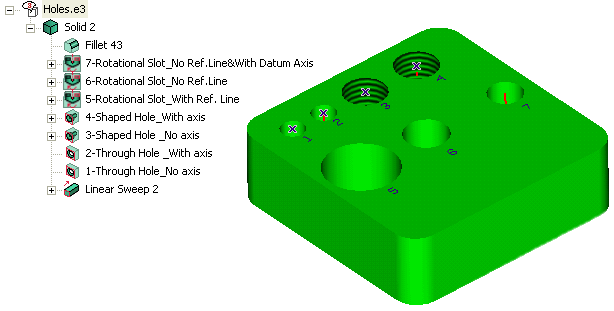
Each hole description is shown in the Model Structure in the image above.
The application offers the below listed axes types for holes and shafts (in 3D and 2D environments):
| Feature Axis | Displayed when the Axis option is selected from the Hole selection list while creating holes or rotational slots. |
| Datum Axis | Created using the Line command. The Model Structure will display the icon of the datum axis. |
| Profile Reference | In case of rotational slots, the reference line created in Profile mode is considered as an axis. |
| Centerlines | Created using the Centerlines command. |
| Font4 Axis | The line (with font size 4) created in Model mode is considered as an axis. |
| Bisector | An axis for a cylindrical surface can be created using the Bisector command. |
The axes can be made visible (in 2D environment) by selecting their corresponding options from the Entity Properties - Drawing View - Visibility category of a particular view. To visualize the axes types, consider the following model:
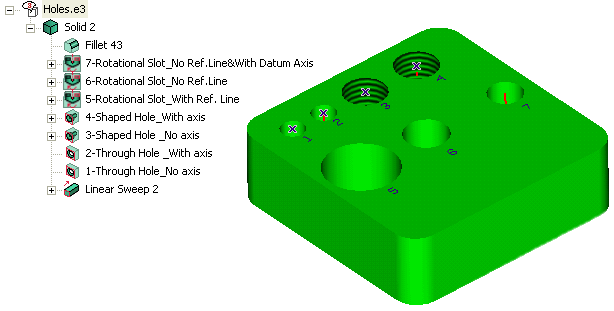
Each hole description is shown in the Model Structure in the image above.
| Selecting the Profile references option shows the axis of a feature in the drawing view. | 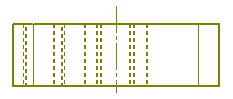 |
| Selecting the Datum axes option transforms datum lines, created as axes in a model, to drawing (based on the geometry computation). | 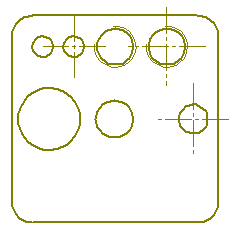 |
| Selecting the Centerline curves option displays centerlines and font4 axes in the drawing view. | 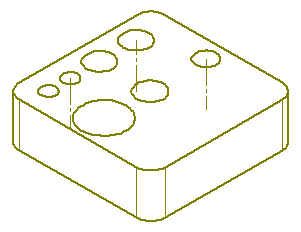 |
| Selecting the Add axes to holes and rotational slots option automatically draws axes on each circle representing a hole or a rotational slot when the circle is completely visible and the holes/slots are perpendicular to the view direction. This option is available only while editing the old drawings using it; in such a case the geometry representation item will be presented as Hidden Lines (ver. < 2008.1-SP1). When you open a drawing file created in version older than 2008.1 Service Pack 1 and in it:
|
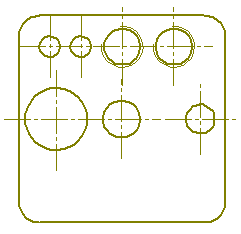 |
| Selecting the Add axes to rotational surfaces option automatically draws the axes while creating a drawing from the current model or custom views. This option gets activated only on setting the geometry representation to Hidden lines. Activating this option disables all the other axes types creation (Datum axes, Profile references, Centerline curves). | 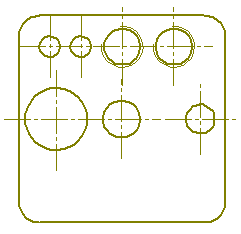 |
The application provides automatic creation of axes in layout environment based on geometry computation (that is when a drawing is created from the current model, irrespective of the presence of axes in the model). You can also create axes for both the front and top views (axis perpendicular or parallel to the views). To have the axes while creating a drawing from the current model or custom views, select the relevant options from the Entity Properties - Drawing View - Visibility category. All such automatically created axes exhibit the following characteristics:
 e-Learning on the Drawing Environment
e-Learning on the Drawing Environment