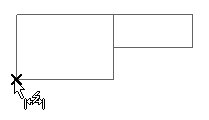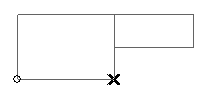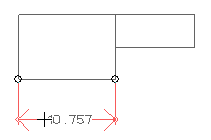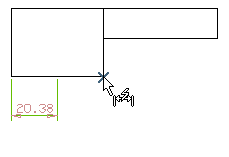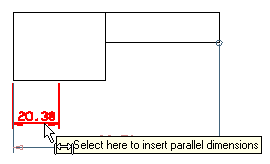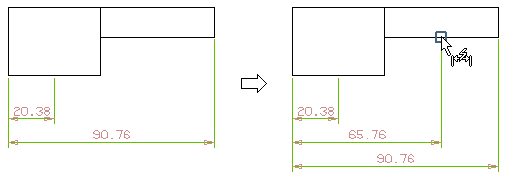The following illustration helps you understand the process of creating Parallel dimensions using the Smart command.
| 1 |
When you start the Smart Dimension command, the program prompts you to select an entity. Click to select an entity or a snap point.
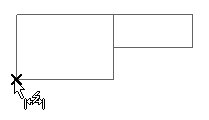
|
| 2 |
You are prompted to select a snap point. Click to select another snap point.
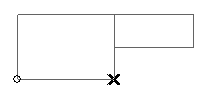
Notice that the program immediately displays the first dimension, which moves as you move the cursor. The alignment of the dimension is determined by the option set in the current Orientation drop-down list.
|
| 3 |
For instance, select the horizontal alignment from the Orientation drop-down list.
|
| 4 |
You are prompted to enter the positioning point. Simply click to specify the location of the dimension line.
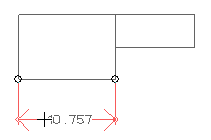
Prior to specifying the location of dimension line, it is also possible to perform the following actions:
- Using the Dimension Format option you can create the dimensions in any desired format.
- By clicking on the
Entity Properties option, the
Entity Properties window shows up, that enables you to control appearance of the
Dimension and
Text entities.
|
| 5 |
After inserting the first parallel dimension, select the snap point for the next dimension. The point will be highlighted with a X symbol.
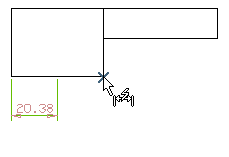
|
| 6 |
To create a set of linear dimensions measured from a common starting point, select the dimension line (created in the first step). When you pause the cursor over a significant dimension line, the program displays a tooltip indicating: Select here to insert parallel dimensions. On selecting it, a parallel dimensioning scheme will be initiated with the first entity as the origin.
Note that the program automatically sets the Type to
Parallel option in the command's selection list; and the prompt (Select a snap point) repeats so that you can continue to insert additional parallel dimensions.
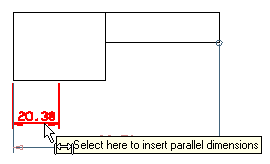
|
| 7 |
Select the remaining snap points to be part of this chain dimension; thereby the appropriate chain dimension is inserted automatically.
Note that you need not select the points sequentially; if any intermittent points are selected, the chain dimensioning will be adjusted accordingly as shown in below illustration:
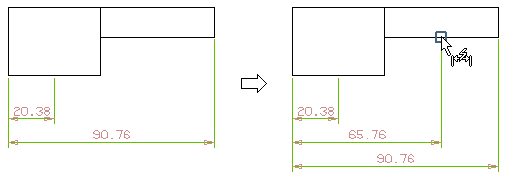
|