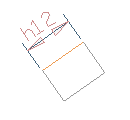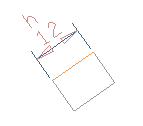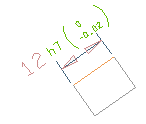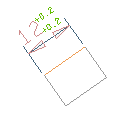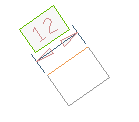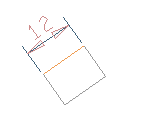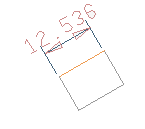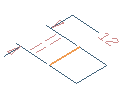The drop-down list in this option enables you to control the display of the tolerances in four possible ways.
| +/- |
Enables you to specify the absolute value for the tolerance.
| Tolerance Label |
Enables you to specify one of the ISO tolerance symbol labels specified in the Isoq.dat and Isos.dat files to automatically calculate and add the specified tolerance values to the dimension. |
| Representation |
Enables you to determine whether the tolerances are to be expressed as Deviations or Limits. |
| Value |
Enables you to specify the numerical value for the tolerance. |
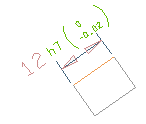
|
| Two Values |
Enables you to specify two values for the tolerance, that shows the range for the dimension.
| Tolerance Label |
Enables you to specify one of the ISO tolerance symbol labels specified in the Isoq.dat and Isos.dat files to automatically calculate and add the specified tolerance values to the dimension. |
| Representation |
Enables you to determine whether the tolerances are to be expressed as Deviations or Limits. |
| Value Above |
Enables you to specify the Upper value for the tolerance. |
| Value Below |
Enables you to specify the lower value for the tolerance. |
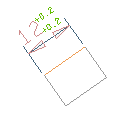
|
| Limits |
Enables you to specify the tolerance value in absolute terms.
| Tolerance Label |
Enables you to specify one of the ISO tolerance symbol labels specified in the Isoq.dat and Isos.dat files to automatically calculate and add the specified tolerance values to the dimension. |
| Limit Arrangement |
Enables you to determine whether the tolerances arrangement has to be Horizontal or Vertical. |
| Representation |
Enables you to determine whether the tolerances are to be expressed as Deviations or Limits. |
| Value Above |
Enables you to specify the Upper value for the tolerance. |
| Value Below |
Enables you to specify the lower value for the tolerance. |
|
| Basic |
Enables you to specify the tolerance value in a nominal way i.e., the dimension value will be enclosed in a small box, without any tolerance limits.
| Tolerance Label |
Enables you to specify one of the ISO tolerance symbol labels specified in the Isoq.dat and Isos.dat files to automatically calculate and add the specified tolerance values to the dimension. |
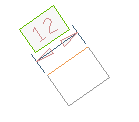
|
| None |
Enables you to display only the dimension without any tolerances.
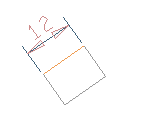
|
This drop-down list in this option enables you to define the tolerance settings separately for linear and angular dimensions.
This option helps you to display the dimension measure to the desired precision.
This check box in the option enables you to control the display of drop-down list of symmetric symbol.