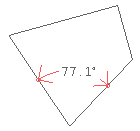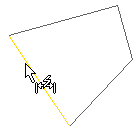
Select the entity anywhere along its length except at a Snap point.
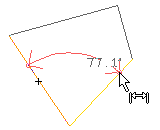
Notice that the program displays an angular dimension which moves as you move the cursor. Note that if you move the cursor off the second entity or onto a Snap point, the dimension type changes from an angular to a linear dimension.
To create the angular dimension, simply specify the location of the dimension line.
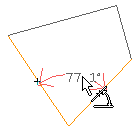
As soon as you select the point, the program immediately creates the angular dimension measuring the angle formed by the two lines.