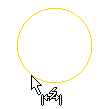
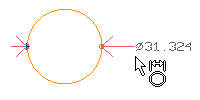
Prior to specifying the location of the dimension line, you can select one of the other orientation options from the Orientation drop-down list. You can also select Format and Properties to change the appearance of the dimension.
| 1 | When you start the Smart Dimension command, the program prompts you to select an entity. Click to select an arc or circle.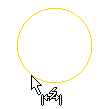
|
| 2 | In the Type drop-down list, select the Diameter option, if not already selected.
|
| 3 | You are prompted to enter the origin. To create the dimension, simply specify the location of the dimension line.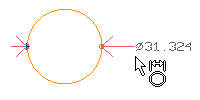 Prior to specifying the location of the dimension line, you can select one of the other orientation options from the Orientation drop-down list. You can also select Format and Properties to change the appearance of the dimension. |
Orientation
Prior to creating the dimension, you can change the orientation of the dimension line by selecting one of the following from the Orientation drop-down list:
Horizontalaligns the diameter parallel to the X-axis |
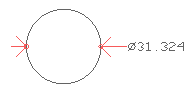 |
Verticalaligns the diameter parallel to the Y-axis |
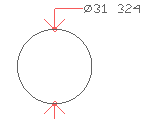 |
Projectedaligns the diameter parallel to a specified Angle |
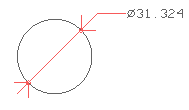 |
Automaticaligns the diameter parallel to a specified Angle |
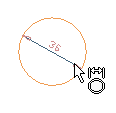 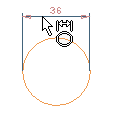 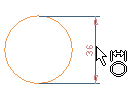 |
Properties
By clicking on the Properties Option, the Entity Properties window shows up, that enables you to control appearance of the Dimension and Text entities.