
Select the entity anywhere along its length except at a Snap point.
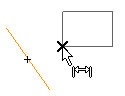
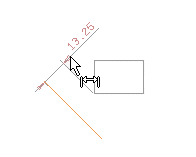
As soon as you select the point, the program immediately creates the dimension.
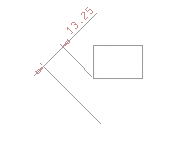
| 1 | When you start the Smart Dimension command, the program prompts you to select an entity. Click to select a line or edge.
 Select the entity anywhere along its length except at a Snap point. |
| 2 | From the Type drop-down list, select the Point & line option to create a linear dimension from the linear entity to a special point, measured perpendicular to the line or edge. |
| 3 | You are prompted to select a special point. Use the Snap tools to select a geometrically significant point on another entity to which you want to dimension.
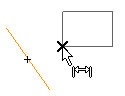 |
| 4 | The program then prompts you to enter the origin. Notice that the program displays the dimension, which moves as you move the cursor. To create the dimension, simply specify the location of the dimension line.
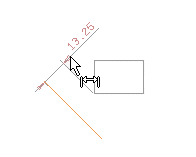 As soon as you select the point, the program immediately creates the dimension. 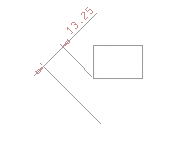
|
Properties
By clicking on the Properties Option, the Entity Properties window shows up, that enables you to control appearance of the Dimension and Text entities.