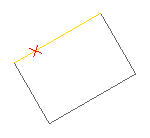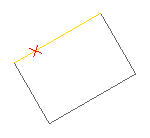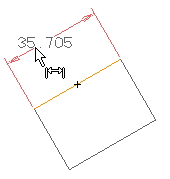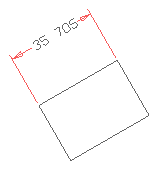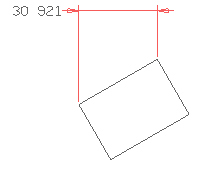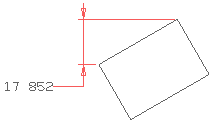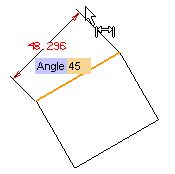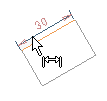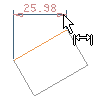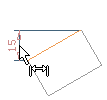Distance
measures and creates the dimension parallel to the line through the endpoints of the entity
|
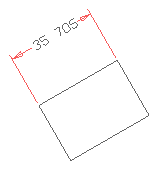 |
Horizontalmeasures and creates the dimension parallel to the X-axis |
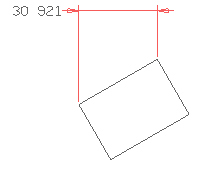 |
Verticalmeasures and creates the dimension parallel to the Y-axis |
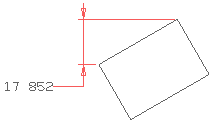 |
Projectedmeasures and creates the dimension at a specified angle. When you choose this option, the
Angle mini-dialog box is displayed, so that you can set the dimension line angle (which is measured counter-clockwise in relation to the X-axis). |
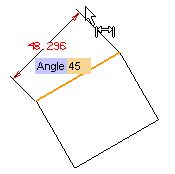 |
Automatic
measures and creates the dimension parallel to the line through the endpoints of the entity or parallel to either the X-axis or the Y-axis(which are shown in the images in that order)
|
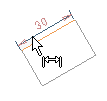 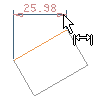 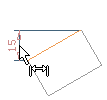 |