- The Maximum distance box displays the distance of the point furthest away from the resulting curve.
- The Mean square error box displays the value of the mean square error of the curve
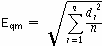
where di are the distances of the points to fit. - Select the Control points check box to display the control points of the resulting fitting curve.
- Select the Inflection points check box to display a black square marker on each inflection point of the resulting fitting curve.
- Select the Curve Curvature command to display a dynamic plot of the curvature of the resulting fitting curve.
- Select Most distant point to display a black square marker on the point that is furthest away from the resulting fitting curve.
- In order to recalculate the curve by iterative refinement of the solution, you can:
- Choose the type of accuracy the refinement process must achieve in the Quality drop-down list. Three levels are available (Low, Medium, High): the less accurate the level, the quicker the process.
- Repeatedly Select Iterate. The Mean square error is reduced. You can repeat this process until its value is stationary.
- Select the Ignore some option in the Fit points drop-down list and then select some points, among the already selected ones, to be ignored when calculating the fitting curve.
- Choose the Parameterization to be used for the resulting curve:
Refined arc length the sample points are spaced as equal arc-length along the curve Current the same parameterization as the one of the curve to be fitted Uniform the sample points are equally spaced in the domain of the curve.
| Max. sampled chord error | The maximum distance between the chord (between two adjacent sample points) and the curve. Default is the ratio: Max sampled arc length / 20. |
| Max. sampled torsion error | The maximum angle between the normals at two adjacent sample points. Default is 5 degrees. |
| Max. sampled arc length | The maximum value for the length of the chord between two adjacent sample points. Default is the length of the curve divided by the number of sample points specified. |
 or
or  to confirm your selections and create the curves.
to confirm your selections and create the curves.Click
 to discard your changes.
to discard your changes.