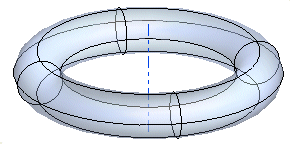
Once you have started the Section Curve command, you can proceed as follows (please note that you can follow this step-by-step example by loading file: "RadialSections.e3").
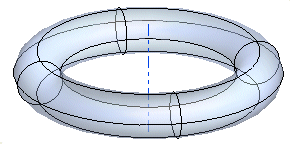
| 1 | In the Entities drop-down list select Surfaces. Select the surface you want to create the section curves on and end selection.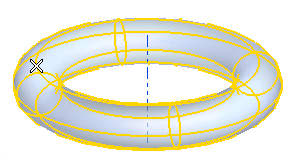 |
| 2 | In the Sampling Mode drop-down list select
Radial. |
| 3 | In the Axis drop-down list, select Line and click on the dashed line as in the following illustration: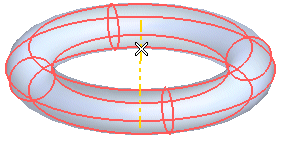 |
| 4 | Select the point identifying the starting section plane (First Plane Point). |
| 5 | Set the No. of sections to 10. A preview is displayed. The Angle mini-dialog box/handle pair enables you to set the angular step for the sections to be created. Set the Angle value to 36.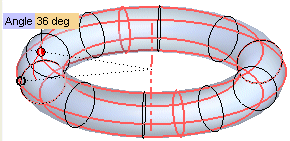 |
| 6 | Click  or or  to confirm your selections and create the curves. to confirm your selections and create the curves.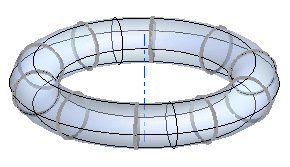 |