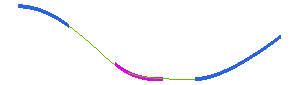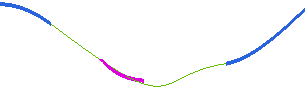Inserting connecting curves - Fit Curves mode
In this illustration you will create a connecting curve that fits a reference curve. Open the Fit_Curves.e3 file available in the samples folder of the installation and follow the steps given below.
- Start the Connect Curve command.
- Select the endpoints of the blue curves for the First endpoint and Second endpoint selectors, as shown in the image below.
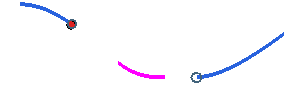
- Once the endpoint selection is over, the preview of the connecting curve is immediately displayed. The preview is based on the setting of Edit Mode being Automatic. Note that the connecting curve is far off from the pink curve.
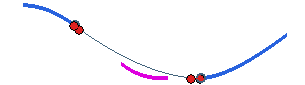
- Select Fit Curves in the Edit Mode drop-down list. For the Reference Curves selector, select the pink curve.
- Now the connecting curve is created in such a way that it fits the pink curve. The preview will be as shown below.
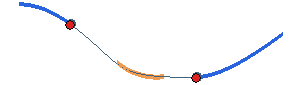
- Select the Associative Mode check box. This will ensure that the connecting curve is associative with the blue curves, as well as, the pink reference curve.
- Apply (
 ) the command to create the connecting curve. Click OK if any warning is displayed.
) the command to create the connecting curve. Click OK if any warning is displayed.
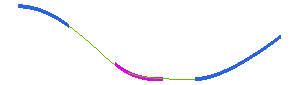
- Now, if the parent curves are moved, due to the associativity, the connecting curve is updated maintaining the fit with the reference curve.
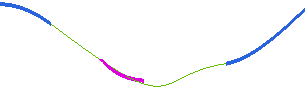
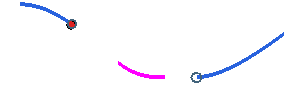
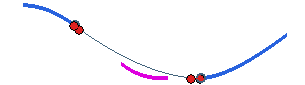
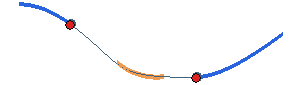
 ) the command to create the connecting curve. Click OK if any warning is displayed.
) the command to create the connecting curve. Click OK if any warning is displayed.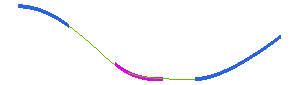
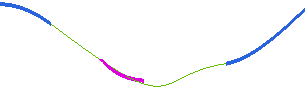
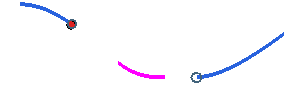
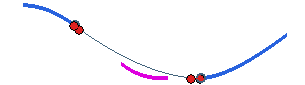
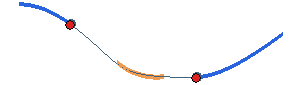
 ) the command to create the connecting curve. Click OK if any warning is displayed.
) the command to create the connecting curve. Click OK if any warning is displayed.