 drop-down list button enables you to:
drop-down list button enables you to:The  drop-down list button enables you to:
drop-down list button enables you to:
| Using the button inside commands While mode 2 (changing the color of selected entities) can be used only when no command is active, mode 1 (setting the current color) is available also inside commands, which can be very useful. Suppose, for example, you have started the Parallel Line command; once you have selected the reference line, you can change the current color so that it will be applied to the resulting parallel line, which will be drawn in the new current color you chose. |
The current color is the color used to draw entities on the screen. For example, if the current color is green, all entities you create will be green. You can obviously change the current color. When you do it, all entities created after you changed it will be created with the new color, while the ones already created will not be affected by the change (please note that in order to define the color settings for the 3D and 2D environments, you can use the Colors and Materials command).
To change the current color, proceed as follows.
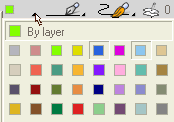
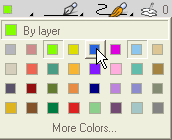
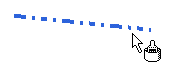
The color you chose is now the current one; all entities subsequently created will be drawn using this Color.

Note that the current Color can also be modified using the Color command.
To modify the color of existing entities, proceed as follows.
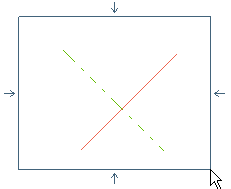
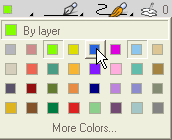
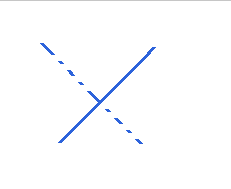
Please note that the Color attribute of an entity can also be changed using the Edit Properties and the Assign Properties commands.
You can also apply, different colors to individual faces of a solid.