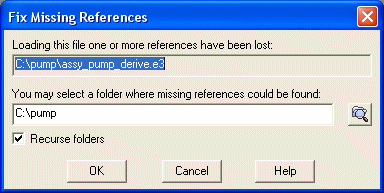
The controls in this dialog box enable you to select the new location of the referenced file. You can click either the ![]() (Browse) or OK buttons. The
Cancel button quits the dialog box. The
Help button displays the Online Help. The
Recurse folders option enables you to specify if the provided folder must be scan recursively or not.
(Browse) or OK buttons. The
Cancel button quits the dialog box. The
Help button displays the Online Help. The
Recurse folders option enables you to specify if the provided folder must be scan recursively or not.
If you click the Browse button, the Browse for Folder dialog box is displayed, from which you can specify the new location of the component file. Note, however, that this step is optional and only enables you to specify the folder in which the program will look for the reference file. You will still be prompted to select the file name to substitute for the missing reference file.
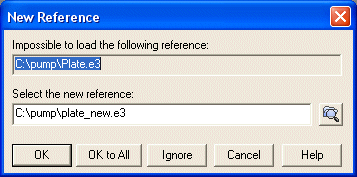
If you already specified the folder, the dialog box may contain the complete path and file name, in which case you can click OK. Otherwise, click the Browse button to access the file system. The Ignore button enables you to skip the current reference, therefore it won't be loaded in the assembly. Note that if, for a lost reference, no new reference can be proposed, the
OK and the
OK to All buttons are not enabled, until you select the new reference either by means of the Browse button or typing the reference file path. Also note that the
New Reference dialog box will be displayed any time the program is unable to load a reference. If you click the
OK to All button, all the new references that can be retrieved by the program will be automatically accepted and the dialog box will appear only for the ones that cannot be retrieved in the specified folder.
When you click the Browse button, a standard Windows file dialog box is displayed from which you can select the reference file.
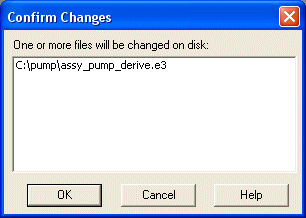
Click OK to proceed. The program immediately updates the references and loads the assembly file.
