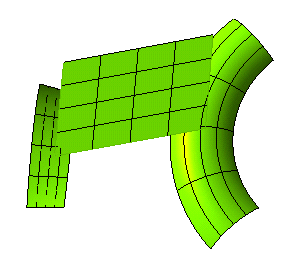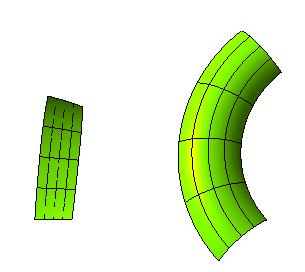
and start the Tangent Plane command.
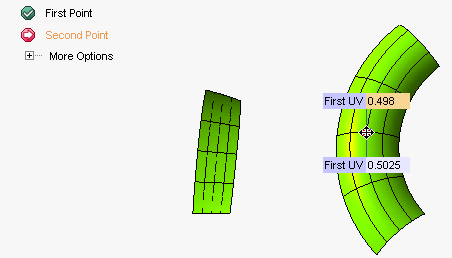
You can easily redefine the position of both selected points by using the corresponding handles or by typing the curve parameter value into the First UV and Second UV boxes respectively. Therefore, you are enabled to interactively check the existence of a common tangent plane. While you change the point position, as soon as a common tangent plane is detected, the warning will disappear and a preview of the plane will be displayed. The First surface vector drop-down list under More Options enables you to choose Tangent U or Tangent V as the first surface vector to be used when displaying the tangent plane. Similarly, the Second surface vector drop-down list enables you to do the same for the second point.
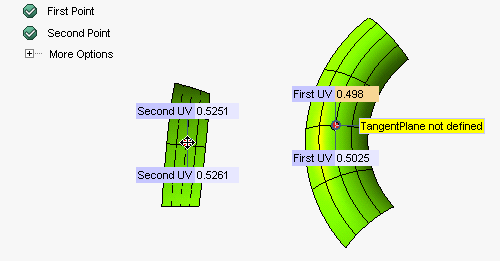
As you can see, a message warns you no tangent plane could be found.
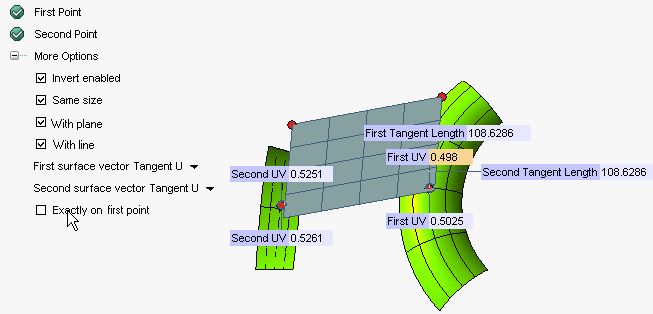
| Exactly on first point When the Exactly on first point check box is selected, the program tries to create a tangent plane which is exactly through the first point you specified. If such a plane does not exist, a message is displayed warning you that no such plane is defined. If you deselect the Exactly on first point, the program will calculate the point which is the closest to the one you specified and for which a tangent plane exists and will create this plane. This is a solution in most situations. |
 or
or  to confirm your selections and create the plane.
to confirm your selections and create the plane.